Tools
WP ERP has built-in handy tools to configure your Admin Menu and Menu bar. You can also import your HRM and CRM data into CSV form and export if necessary. You can also test the email communication system of WP ERP by sending a test email.
To use the tools, just navigate to WP Admin Dashboard → WP ERP → Tools.
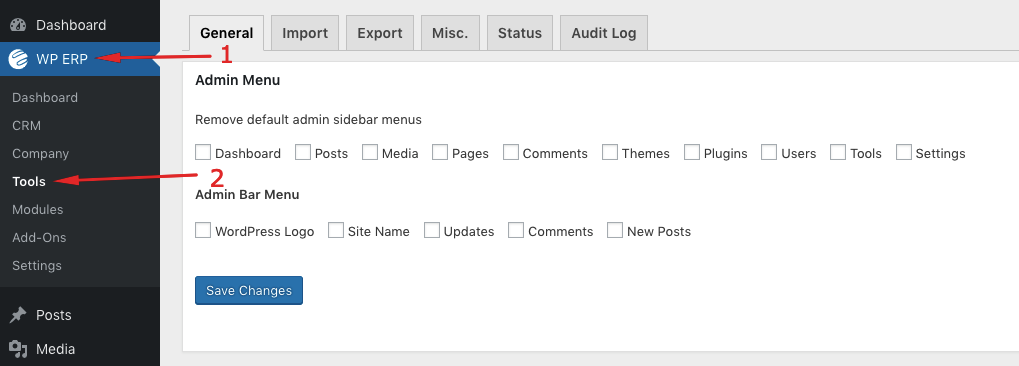
You will find 4 (four) tabs available for your use.
General Tab
Sometimes it is easy to feel lost because of lots of menus in the WP dashboard. So we have implemented a tool to hide all those menus that you might not need every day.
Just check the boxes and hit save changes, all gone with just a single click.

If you ever need those menus back, then you can just un-check the boxes and save again to bring them back.
Import tab
Importing CSV
You can import Contacts, Company, Employee or even Product (for inventory) from *.csv files into the CRM system. Fill out the rest of the form and press the Import button.
Import Users into CRM
You can also import existing users from the WordPress database or even from ERP users into the CRM system. Just select the user type, contact owner and a contact group if there will be any.

Export tab
Export or backup your HRM and CRM contacts with the ability to select specific fields from the form.
Type: Choose the type of users you want to import. Say, choosing contacts will select all of your CRM contacts regardless of contact groups. Similarly choosing companies will only export companies, but not the contacts assigned to it.
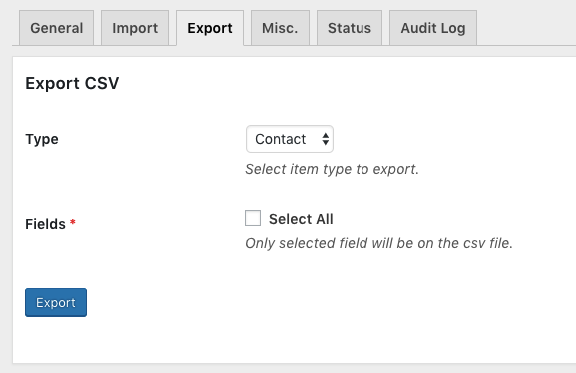
Misc. Tab
From this tab, you can send test emails. Just type the email address of receiver and Message. Now click on the Send Email button and a test email will send to the email address you have written.
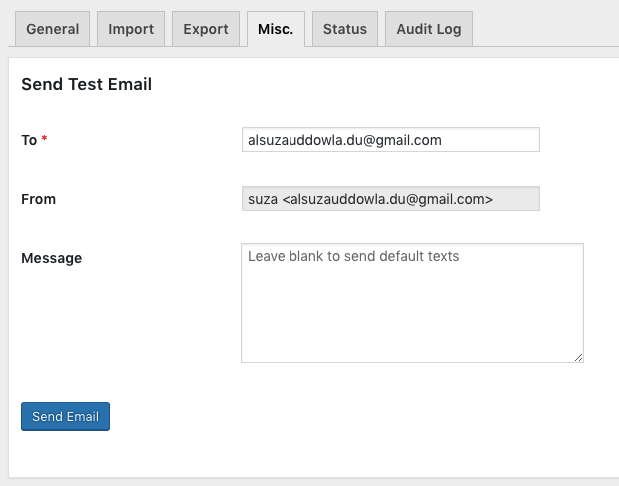
Status Tab
The status tab shows the overall configuration of the system. It gives data on the three modules, your customized ERP settings, the WordPress and server environment, database, active plugins, themes and many more.
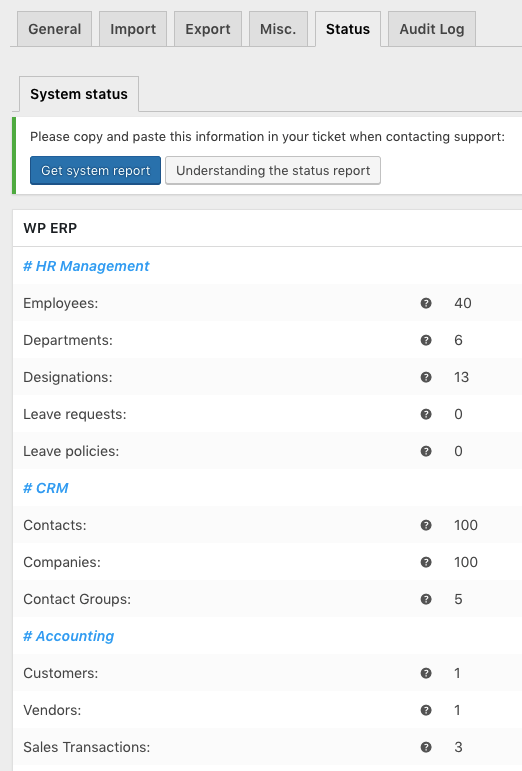
The most important part here is the “Get System Report” button. Clicking this button will provide you with a text version of the pieces of information on this very page. You can use this information to get a quicker and better help from the customer support team after creating a support ticket.
Audit Log Tab
The Audit Log Tab will show you the activities that have been done inside the system. The interesting point is that you can also filter the activities or the audit log based on the modules, sections and times.

For example, if you want to check the activities only in accounting modules, then select the accounting module from the dropdown and then hit the filter button.
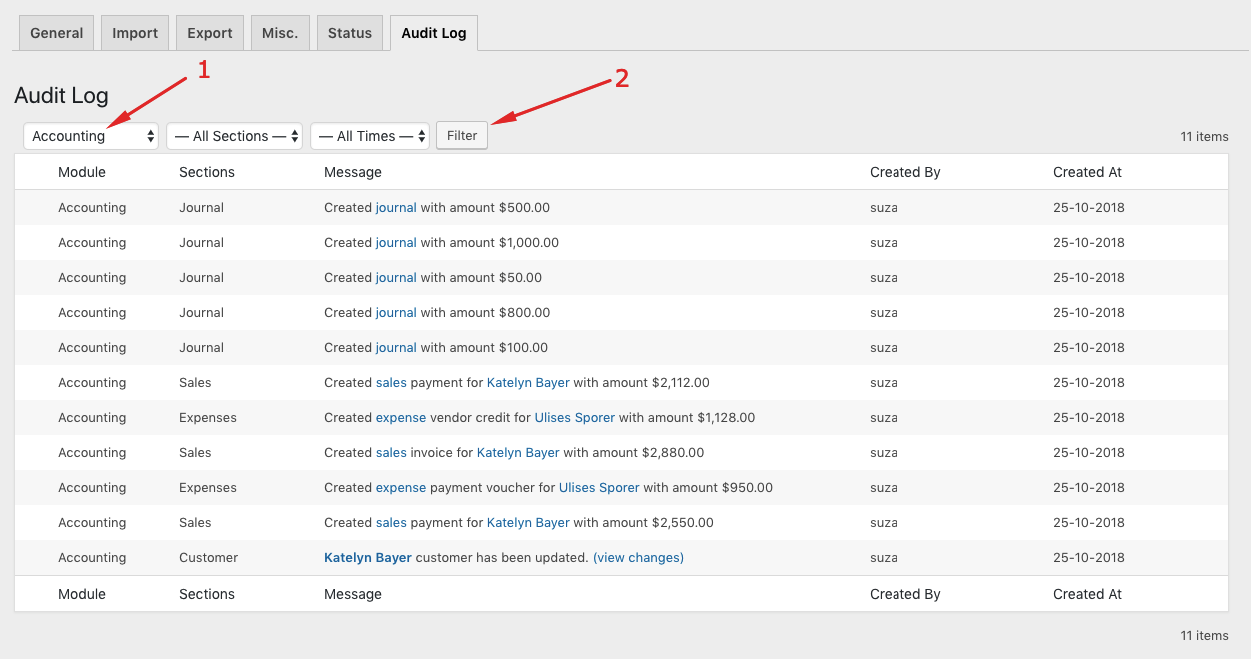
Filtering the Log
Currently, you can filter the logs with a combination of these factors-
- Modules
- Sections
- Duration
This makes things easier for you as you can identify any changes made in the ERP system effectively.
Audit log: Filter by Modules
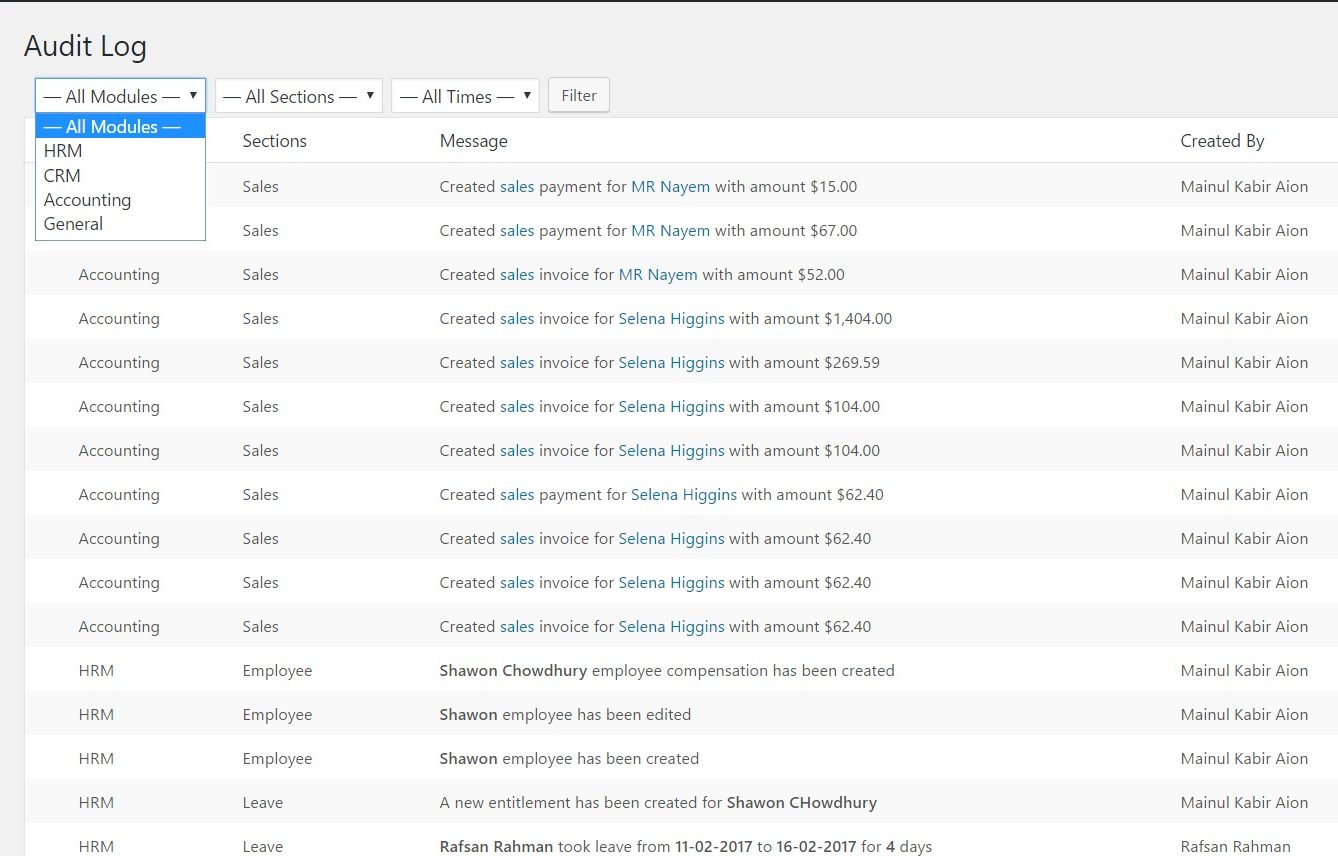
Filter by Sections
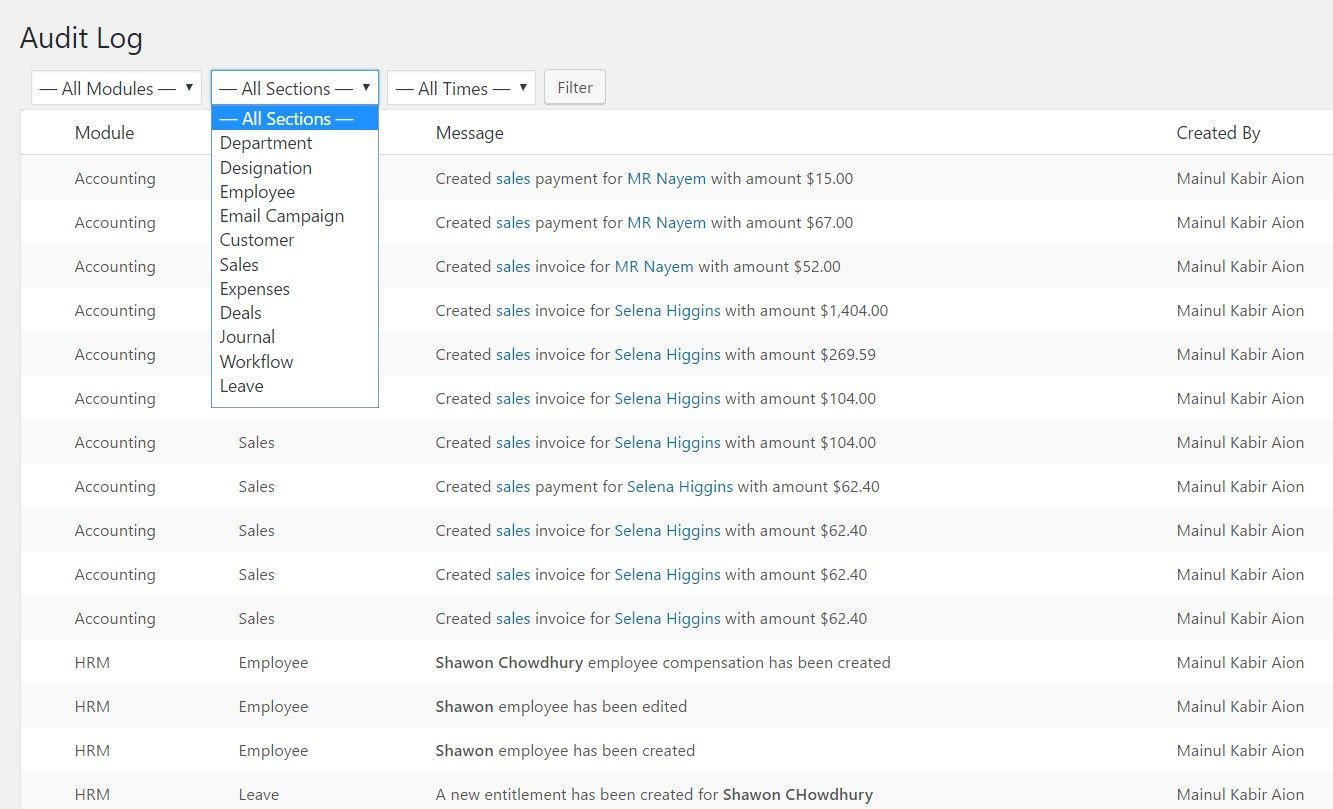
Filter by Time
That’s all about WP ERP tools.
