Managing Requests
To see the leave requests, navigate to the WP Admin Dashboard → WP ERP → HRM → Leave Management → Requests.
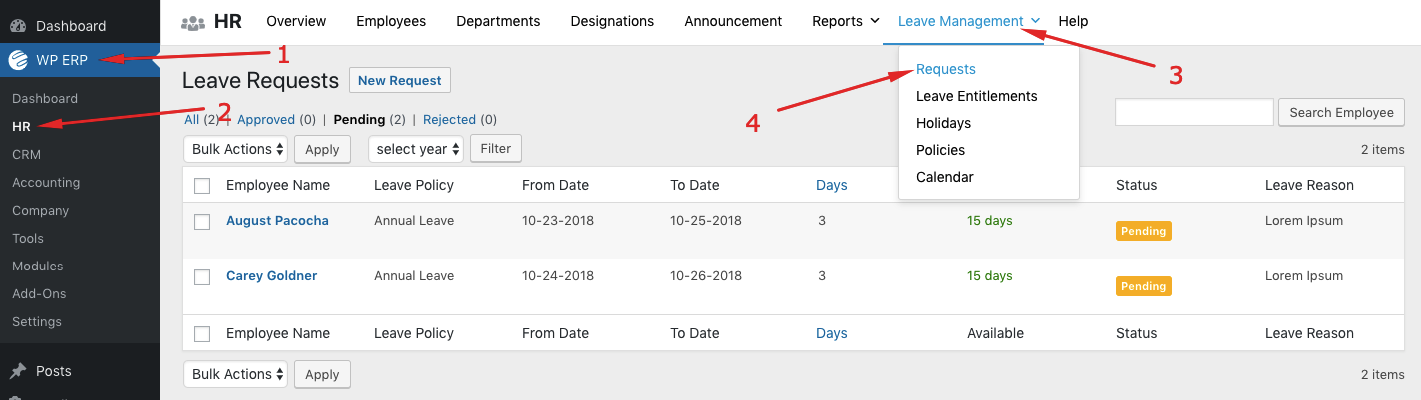
As an Admin or HR manager you can:-
Filter leave requests by status
You can sort out your statuses using the built-in filters: Approved, Pending, and Rejected.

Change the status of requests:
On the top bar, you can switch through leaves according to their status through the given drop-down list.
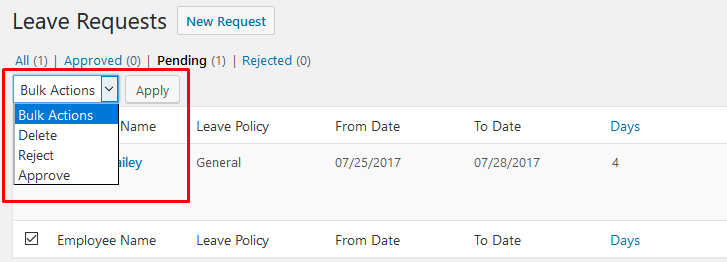
2. Approve, Reject or Delete requests in 2 ways:
a) The above drop-down also works as a status changer so you can select one or more request(s) by ticking the checkbox on the left. Select whether you want to Approve, Reject or Delete the request(s). Click on Apply.
b) The second way is for you to hover on a request entry to choose.
The status panel shows the status of the request. If it’s Pending, you have the choice to Approve, Delete or Reject the request, as shown below.

If it’s Approved, you have the choice to return the request to Pending or Delete or Reject it.

3. Check the legitimacy of the request:
Using the columns for leave reason and available days, you can easily determine if the request can be processed, as shown below.
You can also click on the employee name, it will take you to the profile and you can investigate more.

This is how you can manage all leave requests from a single screen!
