Almost 50% of companies are planning to implement an ERP (Enterprise Resource Planning) solution this year. Either for the big organizations or any SMEs, you won’t find a better system than ERP to manage business information.
WP ERP is a powerful WordPress ERP software that includes both Simplified CRM, HR Manager, and Accounting modules to empower any business. It’s free and easy to use.
In this post, we will show you how to import and export contacts to and from WP ERP step by step. Though, you can also include contact information manually. Hence, the best way to do the job is to import and export contact through CSV files.
How to Import Contacts to WP ERP CRM

The main objective of import contact to WP ERP is reducing the hassle of adding contact information manually. It’s not necessary to use any other modules here. To manage clients and contact lists, you require only the WP ERP CRM.
You can import any contacts, employee, product list or company through a CSV file on your computer. Put all the names and relevant information on that file. Then import the file in a minute. The process is very simple.
Let’s follow-through.
⇨ Go to the CRM section from the WordPress dashboard.
⇨ Click on tools.

On the next page, go to the Import tab.
⇨ Select “Contact” from the drop-down option. You can also choose the company or employee to import such contact lists.
⇨ Choose the file that contains all of your contacts list from your computer.

⇨ Set the life stage of your users.

That’s what you need to import a CSV file to WP ERP CRM. After you imported the contact list you will see your contact data are updated. Besides the new contacts, it’s possible to import your existing WordPress user easily.
How to Export Contact File from WP ERP CRM
The process of export contact from WP ERP is more or less the same as Import. Here’s how to do it.
⇨ Click on CRM from your WordPress dashboard

⇨ Then click on Tools. Go to the Export tab
⇨ Select the file type. Here, for example, choose ‘Contact’ from the drop-down menu)
⇨ Check “select all” in the Field section.
Finally, click Export and save the file wherever you want for future needs.
Why Choose WP ERP to Manage Your Business Contacts
35% of global websites are built with WordPress. It’s the most popular CMS right now. So if you too have a WordPress site, you can consider WP ERP as the best ERP solution.
However, we are talking about smart contact management. Besides the HR, Accounting, and WP Project Manager, we want to highlight a bunch of advantages you can avail from WP ERP CRM.
It’s totally free for basic functions like easy import and export contact list. This feature helps you to manage users within their life stage. For example, you can add your user in three different categories. They are- Customer, Lead, Opportunity.
Some of the other features that come with the free versions are listed below.
- Note Important Stuff
- Built-in Email Communication
- Smart Meeting Scheduling
- Assign Tasks to Different Agents
- Advanced Contact Filtering Option, etc
After using the free version for time being, most of our users love to explore WP ERP pro plans for advanced features. You can purchase a premium plan whenever you want. Therefore, if you think the free version is well enough, you can stick to it at ease.
Considerations to Import and Export Contacts in WordPress
Well, that’s it. Using WP ERP is simple. The setup process doesn’t take too much of your time. Furthermore, you can use only the CRM module to import and export contacts to and from WP ERP CRM.
However, it’s fun to customize your user experience all the time. If you face any problem while managing your contact list, don’t forget to ask for help.



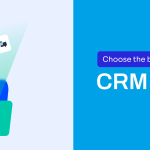
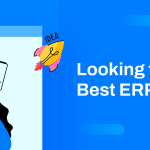
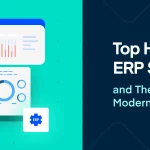

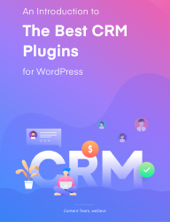


Great Info, Your blog is very informative and interesting,your all post are amazing, keep sharing more interesting topics.
thanks for the blog. it really helps me alot.