As you know, WP ERP is the first full-fledged ERP (Enterprise Resource Planning) system through which you can simultaneously manage your WordPress site and business from a single platform.
On the other hand, 26% of all online stores use WooCommerce. Another study shows that
Till January 2020, a total of 3,876,748 websites use WooCommerce or 68,000 of the world’s top million websites. That’s 0.2% of all websites or 6.8% of the top million websites.
So, we can feel the power of the WP ERP and WooCommerce for a WordPress site. Now, if we try to combine both of them with the help of WooCommerce integration, how it will behave. Let’s check it out.
How WooCommerce Integration Makes Your ERP More Powerful

The main purpose of an ERP system is to increase organizational efficiency by managing and improving how company resources are utilized. It also helps to improve your relationship with your customers in many ways. When we integrate WooCommerce with ERP, it unveils more magic to perform.
- Store Customer Data: It helps to store customer data so that you can analyze that data and find out their expectations. From that analysis, you can design better products as per your customers’ needs and requirements.
- Synchronize WooCommerce Orders: If you are getting orders from your WooCommerce website, you do not need to enter each and every order into your WordPress Accounting manually. Rather you can just click on a single button and synchronize all of your WooCommerce orders within seconds.
- Manage the WooCommerce Contacts: After importing or synchronizing your contacts from your WooCommerce website, it will allow you to manage them in a sophisticated manner in WordPress CRM.
- Lookup Your Desired Customers Instantly: You can find your desired contact easily by using a filter like first name, last name, country, order status, order date, ordered product, city, shipping city, billing city, and many more. If you are using the WordPress CRM, it is also possible to search your WooCommerce contact as per the contact owner.
How WP ERP Works with WooCommerce

WP ERP with WooCommerce integration extension power up your online store in many ways. We are going to light upon some of the inevitable points that you can’t ignore while running an eCommerce business.
- Sync All Your Order Details
- Sync All Your Customer Data
- Manage Subscriptions
- Sync Your Accounting Data
- Manage WooCommerce Orders
- Create Specific Contact Groups for WooCommerce Products
Now, we will take a further look at each of the above-mentioned points. Keep reading!
Sync All Your Order Details
Your e-business is not all about selling products only. You have to provide after-sales services and also perform promotional activities. If you can create a good relationship with your customer, you can easily increase your sales along with your brand value & reputation. You can do this job by syncing all your customers’ or client’s data.
To find the synchronization option go to WP Admin Dashboard → WP ERP → Settings → WooCommerce
On the upper right side, you will see the WooCommerce tab. Click on it to see the settings related to it.
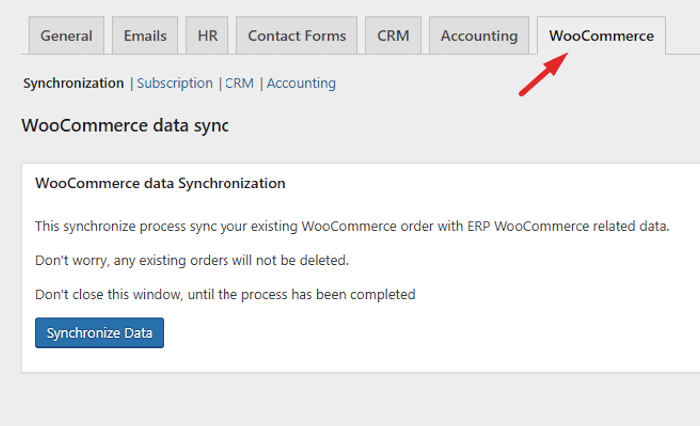
In the synchronization settings, you will see a Synchronize Data button.
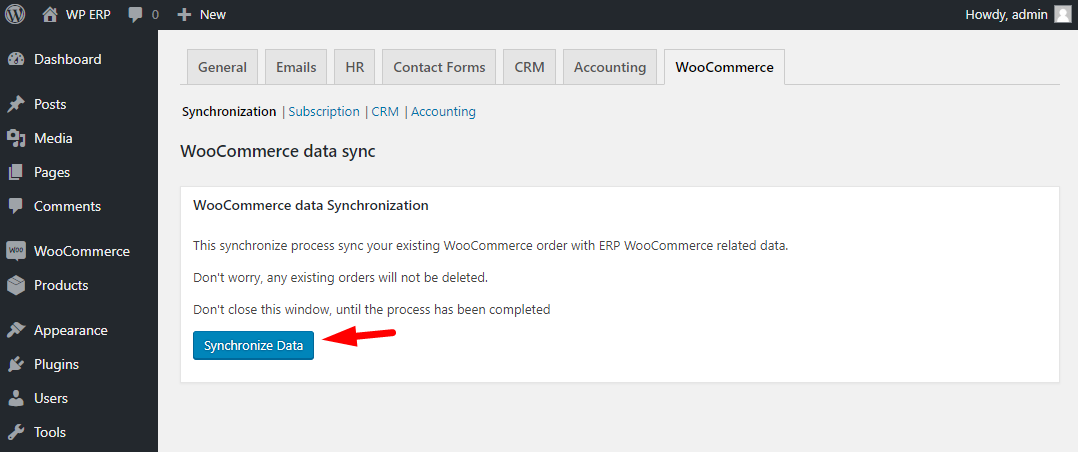
If you have your orders in place, clicking this button will instantly synchronize all your WooCommerce order-related data with your WP ERP’s CRM and Accounting module.
This will not remove or delete your existing data. Just hit the Synchronize Data Button. Do not close the window until the process completes.
Sync All Your Customer Data
Customer data helps to target and retarget your actual clients. It facilitates you to understand what they are craving for. You can head to a successful development after analyzing your customer data.
To do that, navigate to WP Admin Dashboard → WP ERP → Settings → WooCommerce, then simply click on the Synchronize Data button and it will automatically sync all the WooCommerce customer and order table data with WP ERP.
Now, click on the CRM menu and you will find several settings.
- Enable CRM Sync: Enable or disable the CRM synchronization.
- When Registers As a Customer: Automatically set the life stage of a customer when he/she registers.
- When Place an Order: Set the life stage of a customer when he/she places an order.
- When Becomes a Paid User: Set life stage when someone buys something from your store.
- Default Contact Owner: You can set which CRM agent will be the default contact owner.
From the CRM module, you or your CRM agent can easily choose any customer and view details about their order and activity in the store. This can greatly help to provide after-sales services, promotional offers, and many more.
Manage Subscriptions
With this WooCommerce integration, you will be able to create an easy subscription process for your satisfied customers. It will allow you to add an auto sign up option for your customers when they checkout. For this, visit the Subscription menu on the WooCommerce setting page.
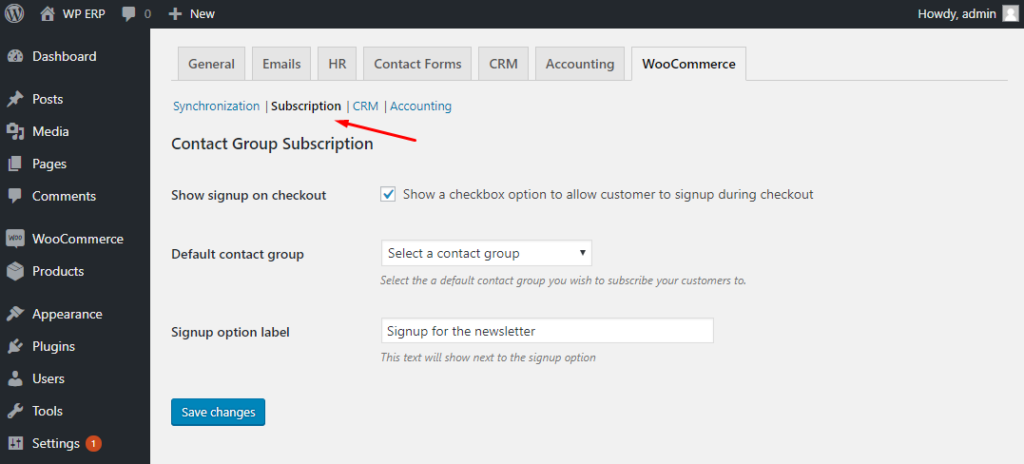
In the subscription, you will find options to
- Show signup on checkout: This will show a checkbox option to allow your store customer to signup during checkout.
- Default contact group: Set the default contact group in which the subscriber will be added after signup.
- Signup option label: The label text you want to show when the signup option for your customers appears.
This is how your customers will view the subscription option while checkout.
Sync Your Accounting Data
In the accounting settings, you will be able to configure how your WooCommerce orders will sync with your WP ERP Accounting module.
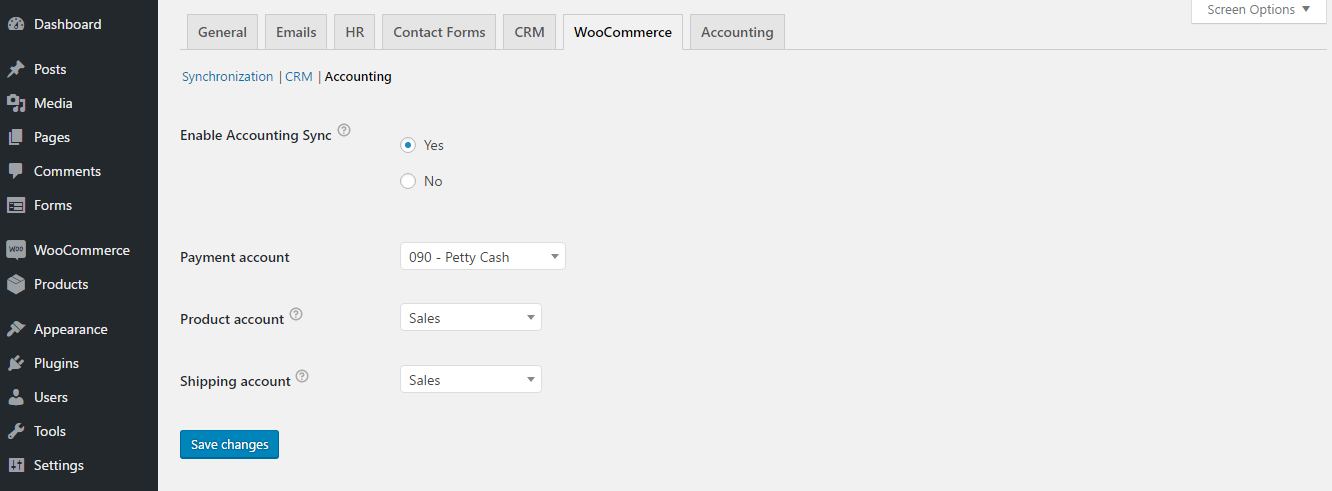
In the included options you will find:
- Enable Accounting Sync: Enable or disable the importing of data to the Accounting module.
- Payment Account: Select which payment account you want to sync to.
- Product Account: Choose the type of invoice or payment item for product accounts.
- Shipping Account: Choose the type of invoice or payment item for Shipping accounts.
Manage WooCommerce Orders
When a new customer or existing customer of WooCommerce creates a new order, the user data is automatically listed in the CRM contact list and Accounting customer list.
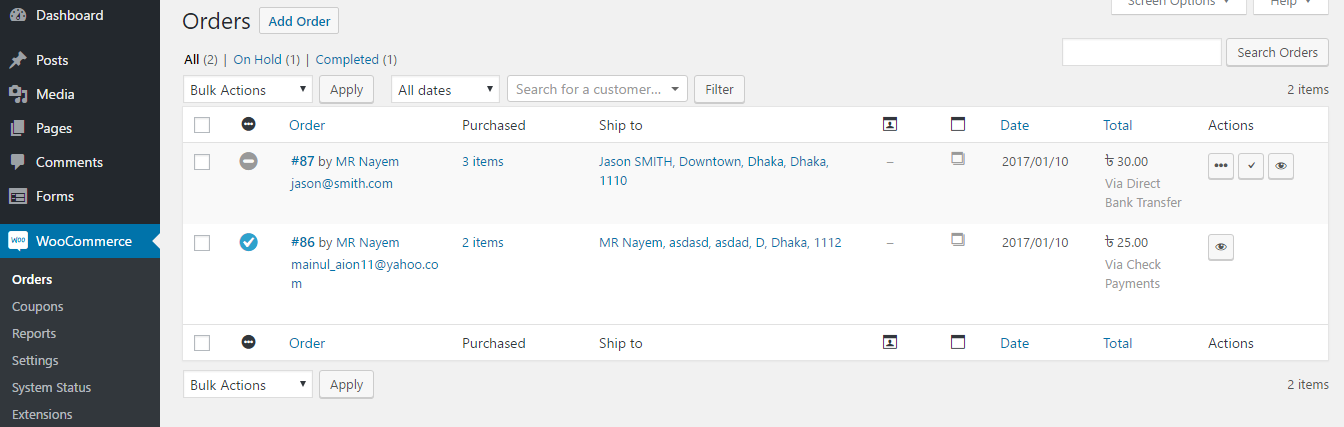
Navigate to- WP-Admin → WP ERP → Accounting → Transactions → Sales
You will find the latest WooCommerce order made by any customer on the sales list. The status will remain to wait for approval until the order is completed from WooCommerce.
Create Specific Contact Groups for WooCommerce Products
You can create separate contact groups and specify them for your specific WooCommerce products. This means you can set WooCommerce Subscription contact groups in the product creation page.
Go to Products → All Products, then select a single product to edit that.
After clicking a product, you will get an interface like the above shown. On the right-hand side (as shown in the image), you will see the subscription list. We have already enabled this subscription list while explaining the “Manage Subscription” step.
Now you can select the contact groups like Customers, Subscribers, and Leads (as shown in the image) that you have created in your WP ERP CRM module. So when a customer buys this product, they will be added to the selected contact automatically.
This feature is very handy when you need different lists for your products. This way, you can contact them at once if there is any discount or offer for that product.
Utilize WooCommerce Integration to Grow Your Business Faster
Every day hundreds of startups are getting started around you. People are coming out with new ideas and innovations. Everyone is busy to make their business stand out from the crowd. But very few of them become successful.
Because most of the people don’t know or overlook the facts of what their customers are craving for. Eventually, they lose their credibility to the customers. That’s not a great job, right?
So, treat your customers professionally and collect their data to find out what they really want from you. Gather their information to find out the pattern of how you can develop products as per their demands.
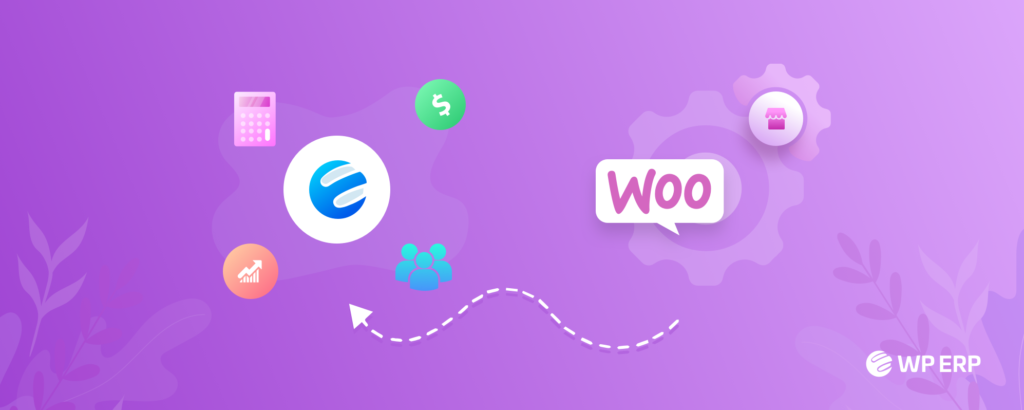
WooCommerce integration with WP ERP does the same job for you. It handles all the scenarios that we have discussed above. You just keep your WP ERP and WooCommerce plugin activated on your site. Then download and use the WooCommerce integration extension to get all the job done.
If you are already a user of both WP ERP and WooCommerce on your WordPress site then this is the right time to:
If you face complications to customize the WooCommerce integration extension with WP ERP, you can check our detailed documentation to know the whole procedure explained in easy steps. Once you successfully complete the WooCommerce integration, you are most welcome to share your feedback through the comment box below.



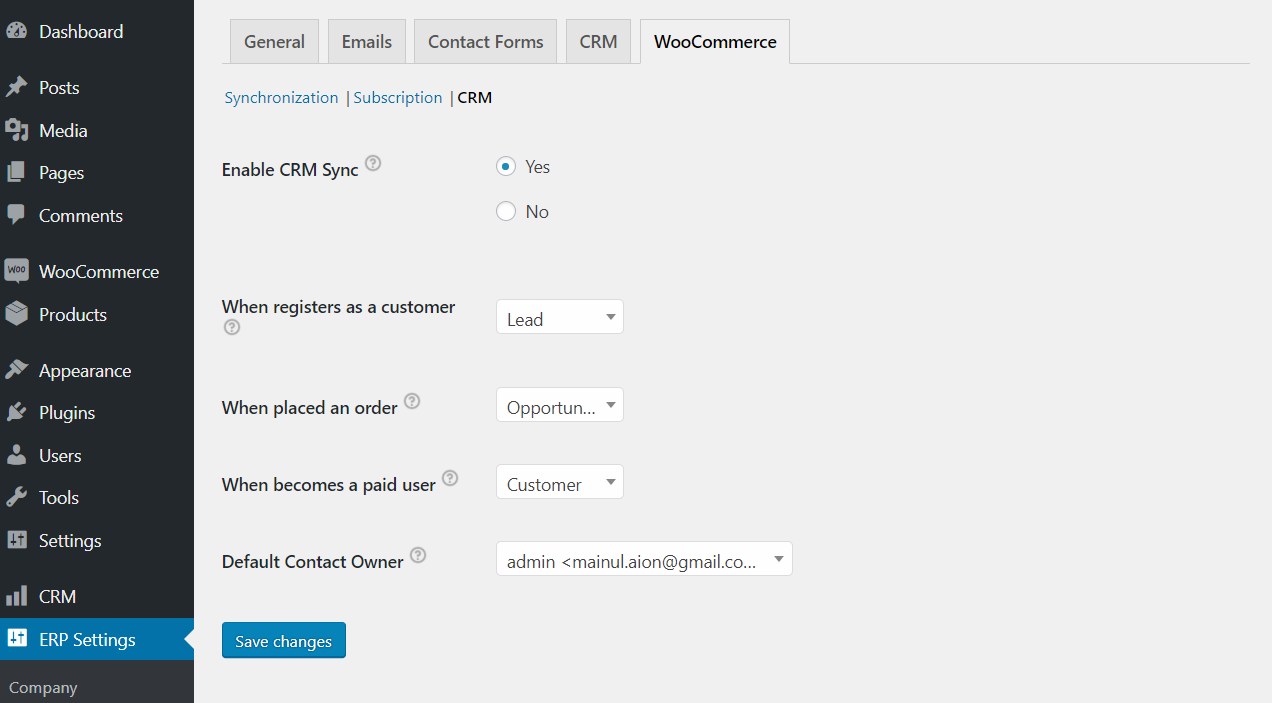
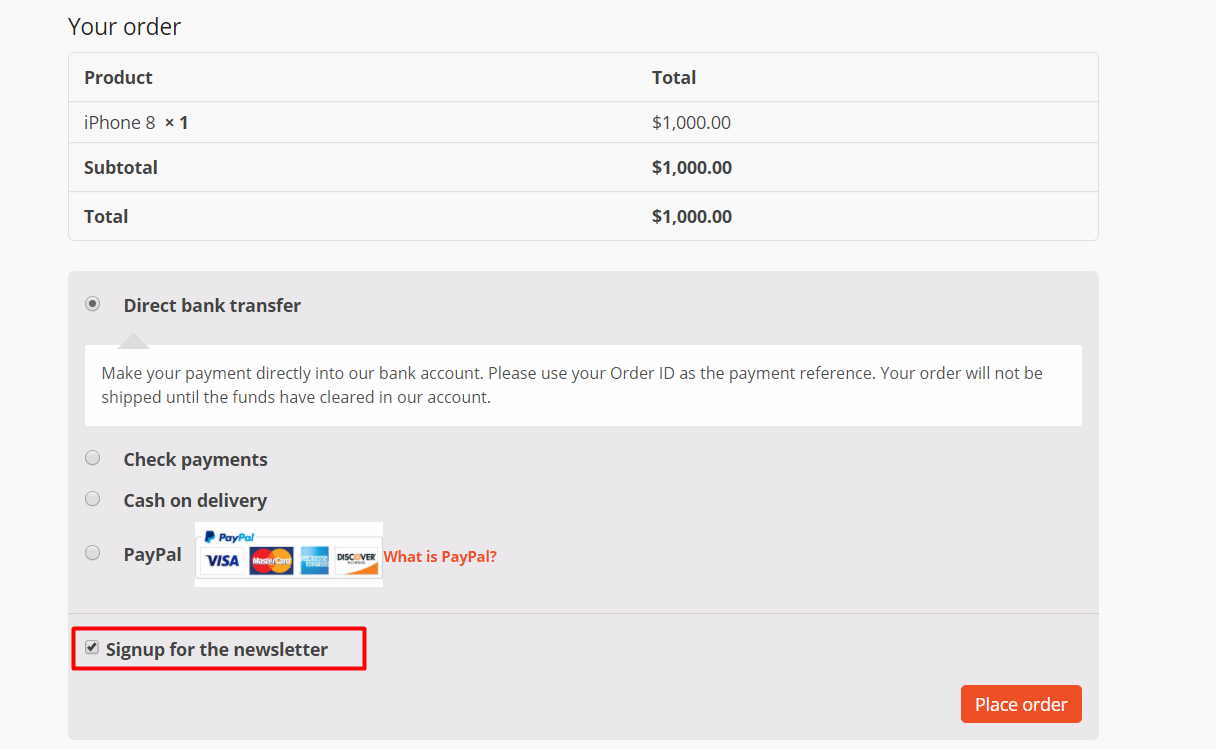

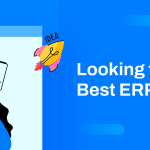
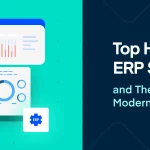




1 thought on “WooCommerce Integration: How WP ERP Works with WooCommerce”