In this modern era, more businesses are adopting ERP solution as a medium of business automation. To this end, you will get a ton of ERP tools out there to meet your purpose. Unfortunately, most of the ERP applications are ready-made and so you can not align them with your unique business needs. It also becomes cumbersome to build your own ERP solution due to the massive amount of investment and maintenance cost.
This is exactly where WordPress ERP comes to the rescue with its extensive customizability and scalability. Usually, most of the A category ERP tools are designed in a way so that multiple users with different roles can use it. In fact, setting up roles for your ERP users can really save your day providing you the service of permissions and added security. Now, let’s see how you can customize and control user roles and permissions in WordPress ERP.
Benefits of customizing and controlling user roles in WordPress ERP
Security and Privacy
We know how much it is important to prevent your sensitive business information from being exposed to others. As WP ERP will contain a bunch of sensitive business data regarding the HRM, CRM, and Accounting module, restricting users with respect to roles will enable you to save the most confidential business information from being stolen or deleted.
Using WP ERP roles and WordPress roles simultaneously
If you have already selected WP ERP user roles, there is no reason that you won’t be able to use the other WordPress user roles. For example, you can set the role of an employee as an Author and a CRM agent simultaneously.
Better Control
When you set different user roles (for example, HR manager, CR manager, CR agent, Accounting agent), you are actually dispersing different levels of duties and authorities to your selected employees. This is pretty important to efficiently manage your organization’s internal and external risks, accountability and maintain a competitive edge.
Organizational Management
Generally, the bigger the size of a business grows, the tougher it turns out to be for the owner to manage it alone. If the owner fails to set the ground rules according to a set of well-defined roles and responsibilities, chances are really high that the management will begin to convert to a battleground of competitive egos.
As WP ERP will help you set the user roles and permissions, you can make your own decision-making framework for your enterprise. This will surely accelerate the overall managerial performance and eliminate the chances of the rise of any unwanted situations when it comes to making prompt decisions and bringing people into harmony.
Operational Performance
Well-defined user roles and responsibilities will give your operational performance a strong bump by ensuring the fact that any task is neither overlooked nor done in a sordid manner even if it hinges upon the other factors (such as the skill level of the worker).
Different Roles and Permissions in WordPress ERP
Will you let your employees view, edit or delete other employee profiles or access to CRM contacts and play fast and loose with the Accounting module? Of course not!
Luckily, apart from the default WordPress user roles, you will get 5 more role-based permissions right after installing the WP ERP. They are:
- Employee: An employee will get this user role just after you create his/her profile. With this user role, the employee can only access his/her dashboard and can see his/her profile along with the WordPress profile. An employee can also view only a small part of other employee information but can not edit or delete anything.
- HR Manager: If you set a user as an HR manager, he or she can create, edit and delete any employees of the HRM module. Meaning that a user with an HR Manager role has all the power to access to anything of the HRM module.
- CRM Manager: Like HR Manager, a user with CRM manager can access to any feature of the CRM module and can create, edit or delete any contacts.

- CRM Agent: With this user role a CRM agent can only view the contacts of the CRM module but can not edit and delete any contact.

- Accounting Manager: If you entitle any user with this user role, he or she will be able to exercise full power within the Accounting module. Which means, he or she will be able to access to any feature of the Accounting module.
Assign multiple user roles and permissions in WordPress ERP
What if you want to authorize your desired and trustworthy person with multiple roles? Luckily, WP ERP will help you do just that effortlessly. With this feature, you can make one of your employees an HR manager, CRM manager, and Accounting manager simultaneously.

How to control Roles and Permissions In WordPress ERP?
Well, it’s super easy! You can do it in two ways:
- One from WP ERP.
- The other is from Users.
Method 1: From WP ERP
You can also find the same option by going to the WP ERP → HRM → Employees (select an employee) → Permission (tab).

Check the boxes for your employee’s desired role and hit the “Update Permission” button to save the changes.
Need more help? Then walk yourself through this precise tutorial.
Method 2: From Users
You will find the WP ERP Role in this location: WP Admin Dashboard → Users → WP ERP Role.

Again, check the boxes for your employee’s desired role and hit the “Update User” button to save the changes.
However, this will not impede you from selecting default WordPress Roles. You can even check the WordPress Roles as usual together with WP ERP Roles:

Still in trouble? Then walk yourself through this precise tutorial.
The Final Outcome
Our constant endeavor is to enhance the security of your confidential business data and ease the accessibility options of the users from the perspective of your privacy concerns. Thus, we did not forget to embellish the WP ERP with the user role and permission customization feature.
We hope this role-based permissions feature will turn out to be a cog in the machine when it comes to the operation of your business enterprise more efficiently.



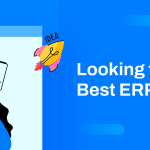
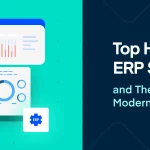




Learn how to Control User Roles & Permissions in Small Business ERP Solution