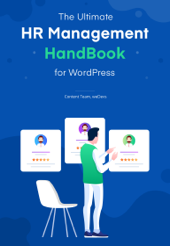If you have a business, it’s essential to design a workflow that allows you to do your jobs more efficiently. You should consider the modern-day automated software because automation is the future of smart business. Today, we want to talk about Workflow, a WP ERP module that comes with many powerful features to automate workflow system.
Workflow automation helps to assign a task based on events and set different conditions. With this advanced tool, you can maintain tasks, reduce work pressure, errors, and save time effortlessly. It has a stunning interface to control its functions and able to do everything on a single page.
Now it’s time to review Workflow, but before that, you should understand the following segment.
Why Should You Implement Workflow Automation Module

Did you know that many companies lose about 20% to 30% of their revenue each year due to mismanagement? Now the question is how can one reduce such loss. To solve this problem, you should consider the high-end & automated WP ERP extension Workflow.
Using this advanced extension, you can maintain assigning tasks, communication, scheduling meeting, and creating task events. For example, if you want to send an email to your subscribers, you can do so by creating a workflow based on these terms. Even, it will help overcome all of your inefficiencies that you’ve faced while working manually.
Here are the points to why you should choose Workflow Modules of WP ERP.
- Minimizes Working inefficiency
- Improves Communication
- Better Employee Empowerment and Accountability
- Reduces Expense
- Saves Valuable Work Time
- Compatible With Other WP ERP Modules
Top Features of WP ERP Workflow At a Glance

The Workflow tool brings some powerful features to automate various events within your ERP system. In the next section, we will cover the main features of WP ERP Workflow. We hope this would help you understand the extension better.
Let’s get started.
Trigger Modules
Trigger modules easily define WP ERP modules. It creates actions based on various modules and established conditions. Five different trigger modules are available in the Workflow extension General, IMAP, CRM, HRM, and Accounting, including the three main modules of the WP ERP.
Set Different Events For CRM, HRM, and Accounting Modules
With Workflow, you may configure events in the main modules of WP ERP. You can add HRM events like creating & deleting employees, confirm leave requests, and configure CRM events such as contact subscriptions, unsubscriptions, etc.
Also, able to set events like adding sales and purchases. Most importantly, it can synchronize the WP ERP system effortlessly.
Performs Useful Actions
Not only does the workflow come with modern features, but it also executes some useful actions. It allows you to send emails, assign tasks, add activities, schedule meetings, update fields, etc.
If you were needed to do these multi-tasks manually, it would have killed a lot of your valuable time. By adding the advanced Workflow extension, you may get to perform many major multi-tasks at the same time without any hassle.
Create Actions Based on Conditions
In an organization, employees perform different conditions depending on their job. If you can set an individual status on a team and employees, it will be easy for you to monitor their activity.
Using this workflow feature, you can set actions for your team and create conditions based on trigger events. It means you can manage team wised work smoothly. And that’s the power of automaton.
Control & Manage From a Single Page
Every software should be responsive and user-friendly so that one can handle its tasks easily. To keep it mind, Workflow comes with a stunning interface.
Besides that, you can control and manage all the functionalities from a single page. So, you don’t need to navigate to other pages making it an uncomplex way of maintaining your workflow.
How Workflow Module Helps To Make Your Journey Easier

The purpose of using this Workflow extension is to revamp the workability of WP ERP’s management system. It works on different WP ERP modules so that you can get more efficient results, reducing interruptions.
Now, we will discuss, how the workflow module helps to make your business and task management journey smoother than ever.
Task Assigning
While working with multiple teams, you need to manage several tasks at a time. So, tasks are difficult to determine and manage manually. To solve this problem, Workflow has amazing features that assign the task in a systematic way.
Using this, you can assign a task on a selected employee on a selected date and time. In addition, it will help you to control your team and its members.
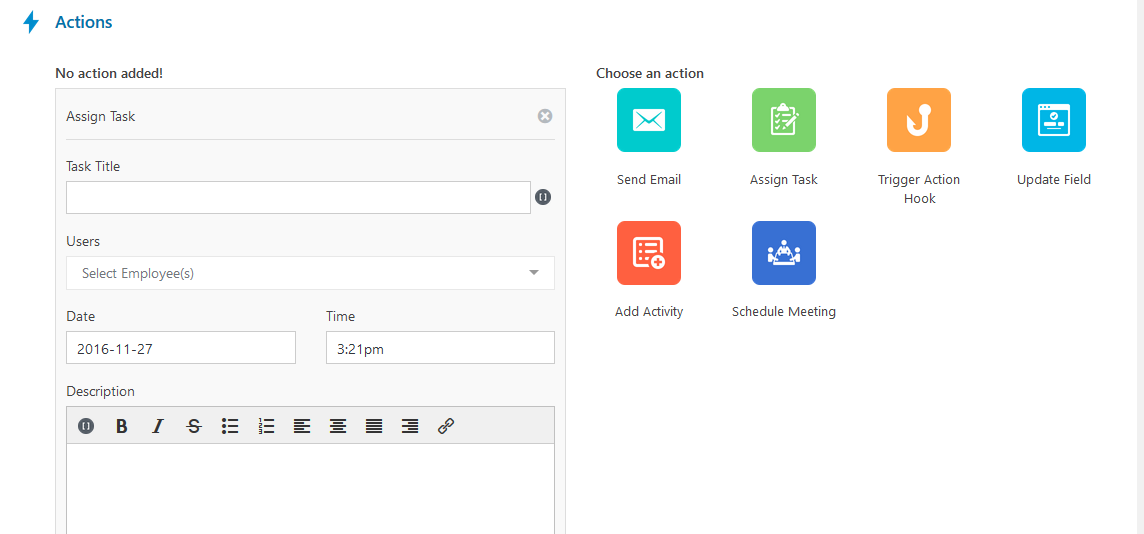
Sending Emails
Every day, you send a lot of emails to your customers, subscribers, and other people regarding various business purposes. Think about the time spent while you’re doing this job manually. So you should go with an automation solution so that you easily control all of your emails.
In Workflow, you find a trigger module IMAP. And the features will specify the WP ERP mailing modules. That will boost your email functions.
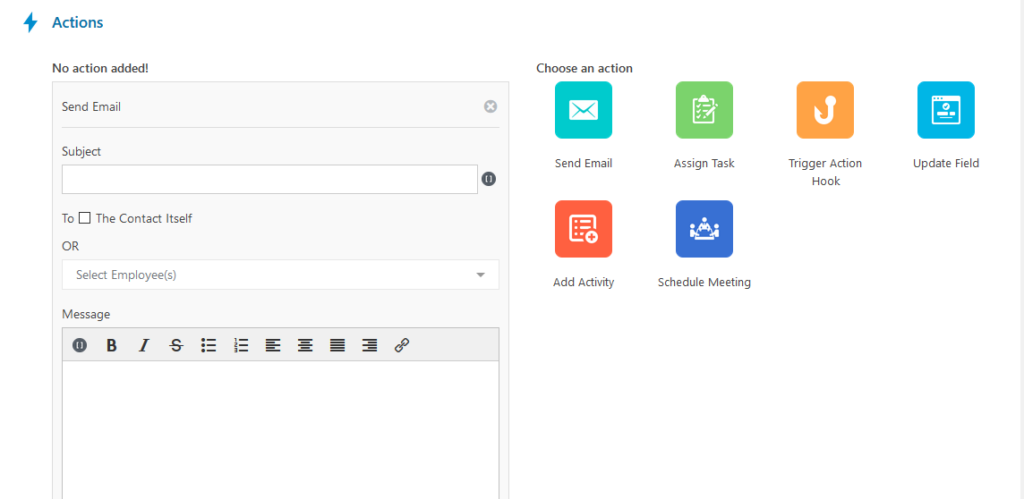
Schedule Meeting
You cannot run a business without proper communication. It is necessary to attend each meeting according to the plan. With Workflow, you can schedule every meeting effortlessly. Thus, you don’t need a notebook to manage your meeting schedule.
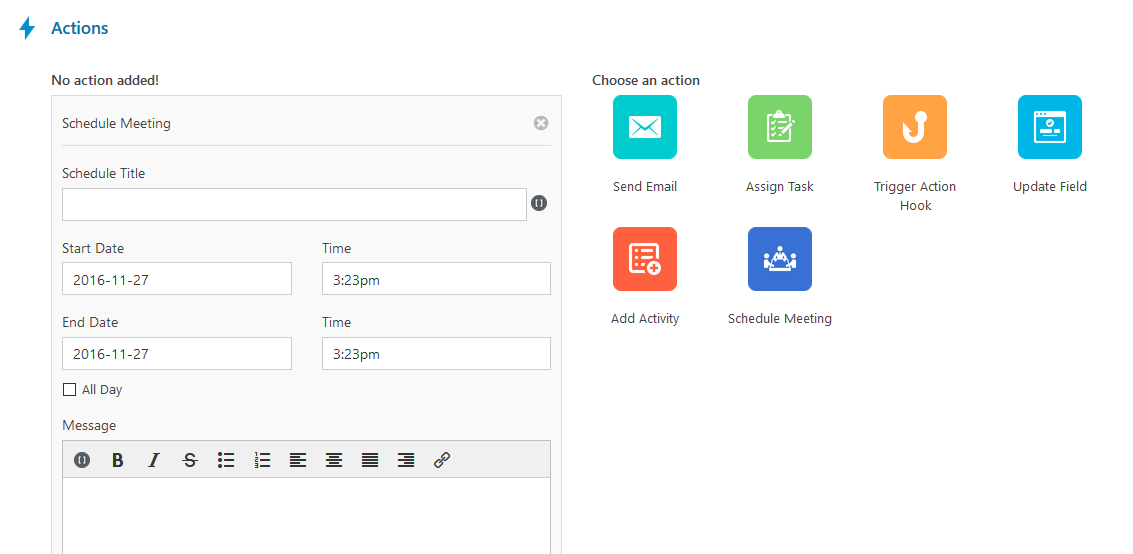
Add Activity
The Workflow has another module that helps to create trigger activities. This activity can use to schedule meetings, send emails on a specific day and time.
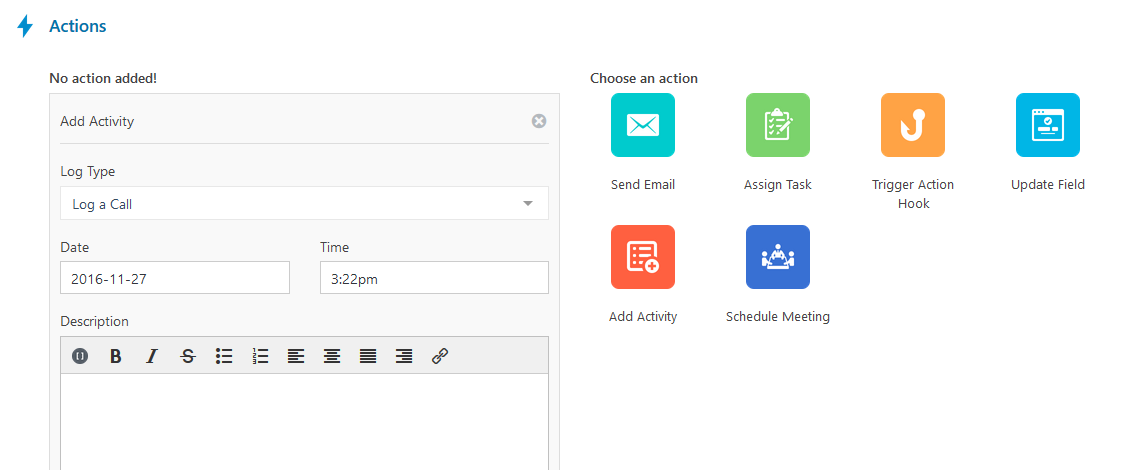
Field Update
Using the workflow field update option, you can update any field based on different conditions. You can modify any predefined task field efficiently.
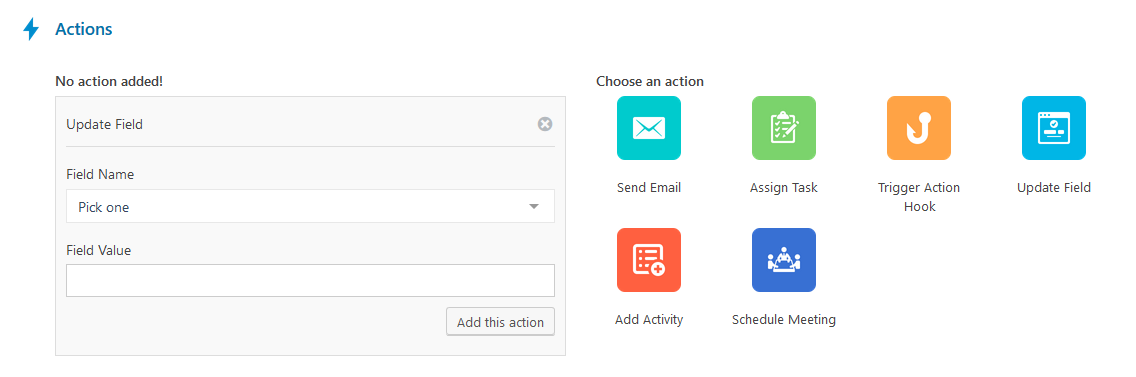
FAQ On Workflow Automation
Let’s talk about some common FAQs regarding the Workflow module.
What Are The Prerequisites That You Need to Use Workflow?
Before using the Workflow, you need these following prerequisites.
How to Create and Activate a Workflow?
To create a workflow, you need to go WP Dashboard → Workflow → Add New. After that, it will redirect to create workflow page where you set your workflow name.
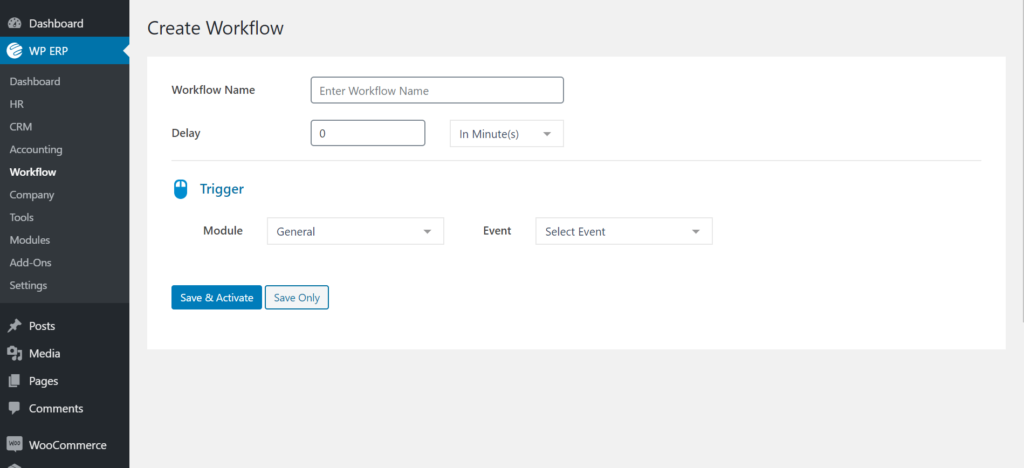
Then you select a trigger module.
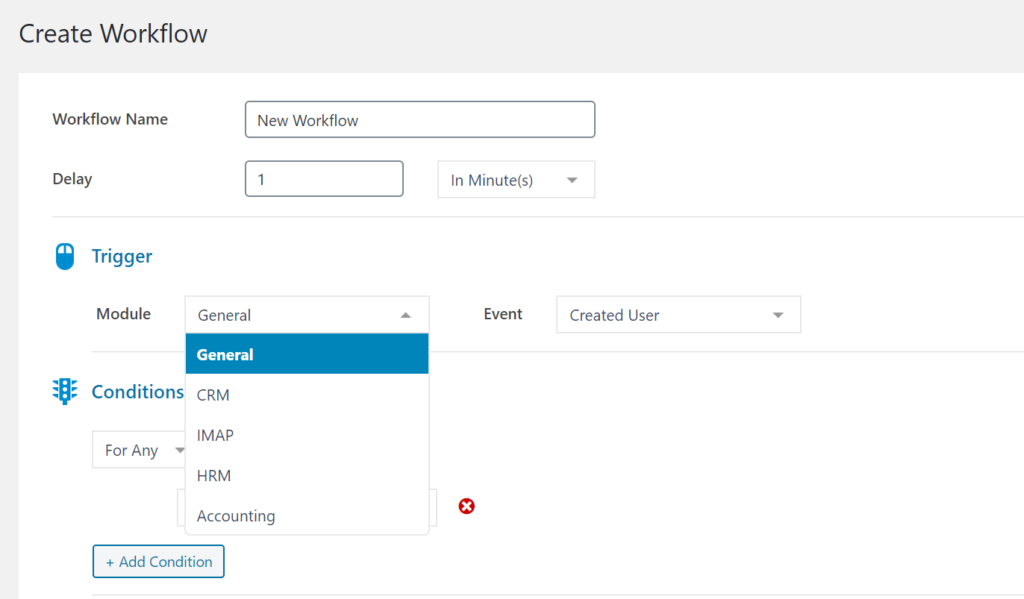
And set condition according to your requirement.
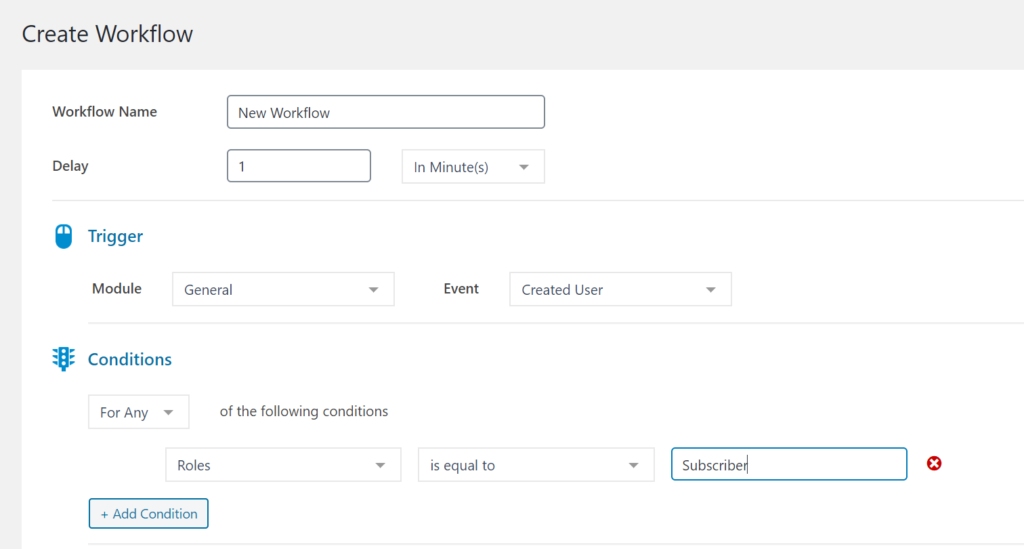
How to Select An Action?
First, you have to select an action, then go to the action title, select the user, and define the message. Lastly, you just click to the Add this button to complete the process.
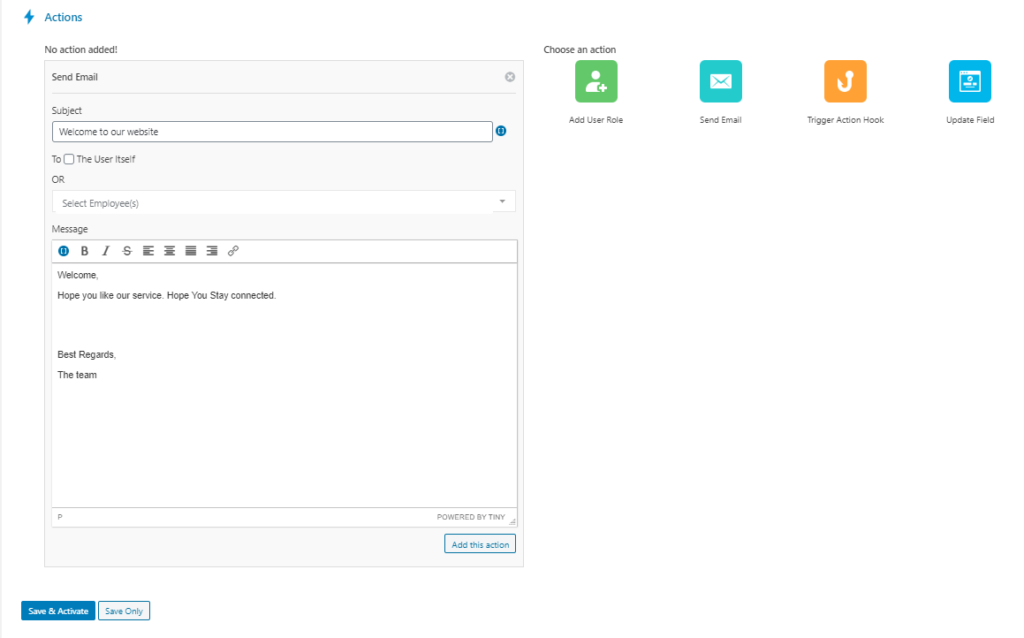
How to Edit and Delete a Workflow?
You can edit or delete a workflow as needed. To do this, click on Workflow from the list then it will redirect you to the edit page. Then you and edit and update it.
Again, you can also delete a workflow by visiting the workflow list page and scrolling through the workflow. Here, you will see different options like edit, pause, and delete. So click the delete option to delete the workflow.
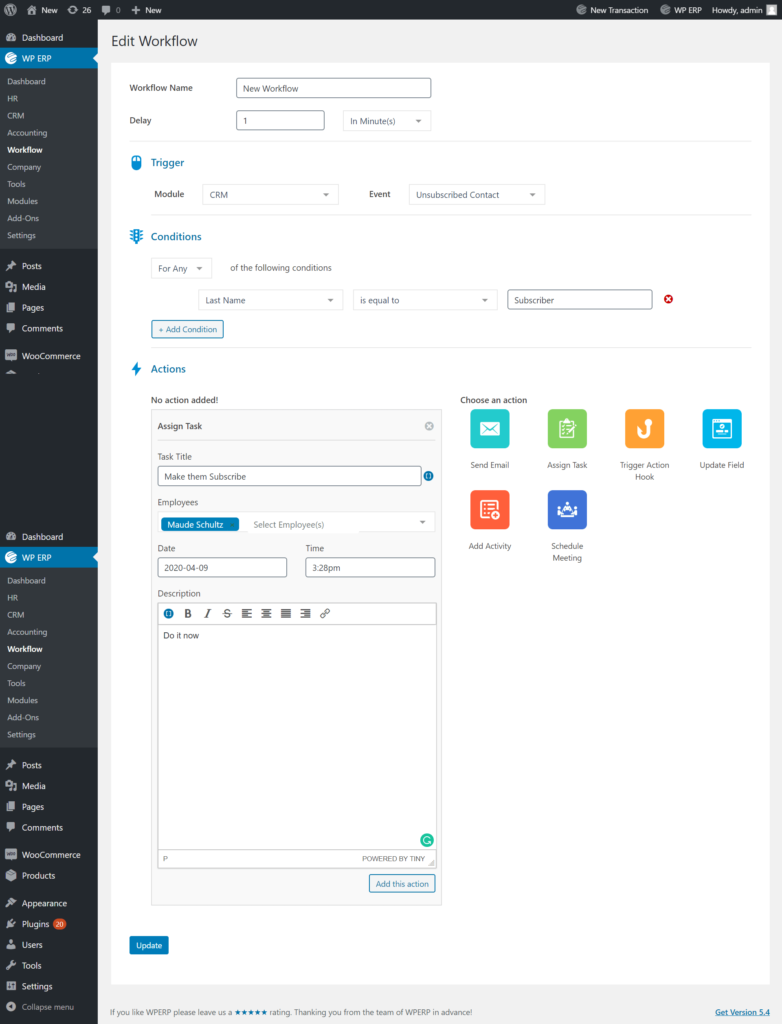
If you want to learn more about Workflow extension, check out the documentation.
Conclusion on Automate Your Workflow
You know, automation is the future. That’s why many business organization looks forward to the automated software to digitize their working system.
In this article, we have tried to explain and provide an overview of the complete Workflow automation process. So you probably now have a better understanding of why you should implement workflow and the importance of it in business.
Using this powerful WP ERP extension, you will be able to add additional functionalities to your WP ERP system. Besides, it will automate the workflow of your business management system.
If you have any questions regarding this blog, you can use the comment box below. Also, let us know how you can manage your workflow in the company.