An accounting tool is generally equipped with all the bells and whistles needed to manage or automate the reports of the accounting statements.
Unfortunately, there are some basic accounting terms and logics you must know before you deploy any accounting tool. That means you may often need to key transactions into an accounting tool or an ERP solution according to the scientific double-entry system.
To this end, you must know the basics of accounting like the ability to distinguish the debit & credit nature of every transaction.
In today’s article, we will not only be showing you the easiest method to identify the debit (Debtor) & Credit (Creditor) nature of a transaction but also will be showing you practically how to insert transactions into the WP ERP Accounting module.
How to Understand Debits & Credits in Accounting

Business transactions take place regularly. You must record business transactions in your small business accounting books. You will record these transactions in two accounts: a debit and credit account.
Debits and Credits Chart
In modern accounting, you will have to know the basic accounts. Here are the most common accounting types or debits and credits chart:
- Assets: Assets are any resource that has a future economic value or that can be converted into cash. Examples of asset accounts are cash, account receivables, investments, inventory, supplies, land and so on.
- Liabilities: Liabilities are the legal and financial obligations to somebody else. Which means you owe something to somebody else. Examples of liabilities include loans, accounts payable, mortgages, deferred revenues, accrued expenses and more.
- Expenses: Expenses are any amount of money that is spent on with a view to generating revenues. Examples of accounting expenses are the cost of goods sold, commissions, salaries, wages, insurance expenses, depreciation, bank charges, etc.
- Revenues: Revenues are the amounts earned from the cost of goods sold or the services that a business provides to its customers.
- Equities: Equity is the amount of ownership of a business owner to his business.
Remember The Basic Accounting Rules

The sum of Debit accounts and the sum of Credit accounts are always equal, although they are totally opposite in nature.
| Account Types | Debit | Credit |
| Assets (Cash, Bank, Accounts Receivables, etc.) | Increase (+) | Decrease(-) |
| Liabilities (Account payables, Bank Loan) | Decrease(-) | Increase(+) |
| Expenses (Salaries, Office Rents, Bank Charges) | Increase(+) | Decrease(-) |
| Revenues (Amounts earned from Cost of Goods sold) | Decrease(-) | Increase(+) |
| Equities(Owner’s Equity, Owner’s Capital) | Decrease(-) | Increase(+) |
Debit and Credit Difference
If an account belongs to the asset type and if it is increased then you must make it debit in your accounting book.
Say, for example, if you buy furniture for your office at $100, you are making two changes in the financial condition.
The first change is that you are increasing your business asset by that furniture($100) and the other change is that you are decreasing your business asset with cash ($100) to buy the furniture.
Here, the furniture account (asset) will be debited as it is increased. And the cash account (asset) will be credited. Now, if you add this transaction to the Journal entries, the transaction will be like-
| Date | Account | Debit | Credit |
|---|---|---|---|
| XX/XX/XXXX | Furniture Account Cash Account | $100 | $100 |
Check out a Few Examples of Journal Entries
If you are yet to grasp the fundamentals of debit and credit. Here are some sample financial transactions:
- Suppose you invest $1000 in cash and $2000 at the bank for his/her business
| Date | Account | Debit | Credit |
|---|---|---|---|
| XX/XX/XXXX | Cash Account Bank Account Owners Capital Account | $1000 $2000 | $3000 |
- You borrow $10,000 from the Standard Chartered bank for his/her business.
| Date | Account | Debit | Credit |
|---|---|---|---|
| XX/XX/XXXX | Cash Account Bank Loan Account | $10000 | $10000 |
- Your bank charges $10 for the monthly statement.
| Date | Account | Debit | Credit |
|---|---|---|---|
| XX/XX/XXXX | Bank Fees Account Bank Account | $10 | $10 |
- You pay $540, via check, on the $10,000 loan acquired in Example 2. Of this amount, $500 is applied to the principal, and $40 is applied to the loan interest.
| Date | Account | Debit | Credit |
|---|---|---|---|
| XX/XX/XXXX | Loans interest Acc. Bank Loans Account Cash Account | $40 $500 | $540 |
- You write a check for $5000 to pay for an Asset of your business.
| Date | Account | Debit | Credit |
|---|---|---|---|
| XX/XX/XXXX | Asset Account Bank Account | $5000 | $5000 |
- You write a check to pay for $318 of office supplies.
| Date | Account | Debit | Credit |
|---|---|---|---|
| XX/XX/XXXX | Office Supplies Acc. Bank Account | $318 | $318 |
Bonus Tips on Recording Transactions
You can not enter any private financial transaction or any transaction that does not change the financial condition of your business.
For example, you can not enter the transaction when you take a personal loan from your bank account. But you must enter the transaction when you take a personal loan from your business.
How to Input Journal Accounts in WP ERP Accounting Module?
If you are using WP ERP accounting module, you can easily enter the above transaction into the system. We assume that you already have WP ERP Accounting up and running on your Website.
To enter the above accounting transaction, navigate to the WP Admin Dashboard > WP ERP > Accounting > Journal Entries.

Next up, you will get the journal book interface. Click on the “New Journal Entry” option to enter the transaction:

Here, you will get options to enter your transaction date, reference number, explanation, transaction amount, transaction nature (debit or credit), attachments (for example, you can upload the pdf version of the transaction invoice or cash memo), etc.

After you have input the transaction data, hit the “Submit” button. Now, you will be able to see the transaction on the journal entry list:

If you click on the entry you will get to see the entry. There is also an option to print this journal entry at the upper right side.

That’s it! It’s that easy!
So, How Are You Benefited from It?
After you input this entry, the corresponding accounting phases like Ledger, Trial Balance, Final Statements, etc. all will be updated as soon as you input this transaction.
This significantly improves your efficiency by saving a lot of time, cost and manual effort. That’s because, you do not need to maintain Ledger, Trial Balance and make Final Statements or any other financial reports. The system does everything on its own provided that you enter the journal entries properly.
Bonus Tips on WP ERP Accounting Journal
If you are to record the product sales or product expenses, you should not use the journal entry. To this end, you should use the system’s dedicated sales and expense journals for this type of transactions:
Adding Product Sales Journal Entries
To record product sales transactions, navigate to the WP Admin Dashboard > WP ERP > Accounting > Transactions > Sales.

You can not only enter any on credit sales but also can enter in cash transactions. With this system, you can also record partial payments made by your customers.
From the Transactions menu, select Sales > New Transaction > Create Invoice.

After that, you will get all the necessary options to enter the details you are going to create:

Here is the sales invoice that you make.

You can also make the transaction paid by simply clicking on the 3 vertically aligned dots from the right side.

Finally, you can make the transaction paid by selecting your check, bank or cash account:

Adding Product (Inventory) Expenses or Purchase Journal Entries
To record product (Inventory) expenses transactions, navigate to the WP Admin Dashboard > WP ERP > Accounting > Transactions > Expenses.

You can record expenses that are created from any product purchased from your vendor.

Like product sales journal, you can record any product (inventory) purchase made with on credit, in cash and even partially paid transactions.

Conclusion
If you are wondering to ease your organization’s accounting process, you might have to hire an accounting expert. But we know how expensive it can be to hire an accounting professional.
And this is exactly where an accounting tool like the WP ERP Accounting module can take you to the rescue by saving your hard-earned money. You can also use the demo version of the plugin to get a practica idea of how the plugin works.




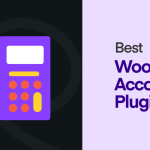

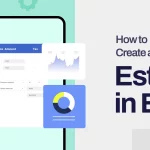


1 thought on “Manage Your Daily Transactions With WP ERP Accounting As Per Debit & Credit Rules (With Examples)”