ERP Deals
This extension helps you to manage your deals more easily by integrating with CRM of your WP ERP System.
In this documentation of the feature, we will cover –
- ERP DealsDashboard
- How to create new deals
- Managing your deals
- How to create activities
- ERP Deals Settings
ERP Deals Dashboard
After installing and activating the ERP Deals add-on, navigate to-
WP Admin Dashboard → WP ERP → CRM → Deals → Overview.
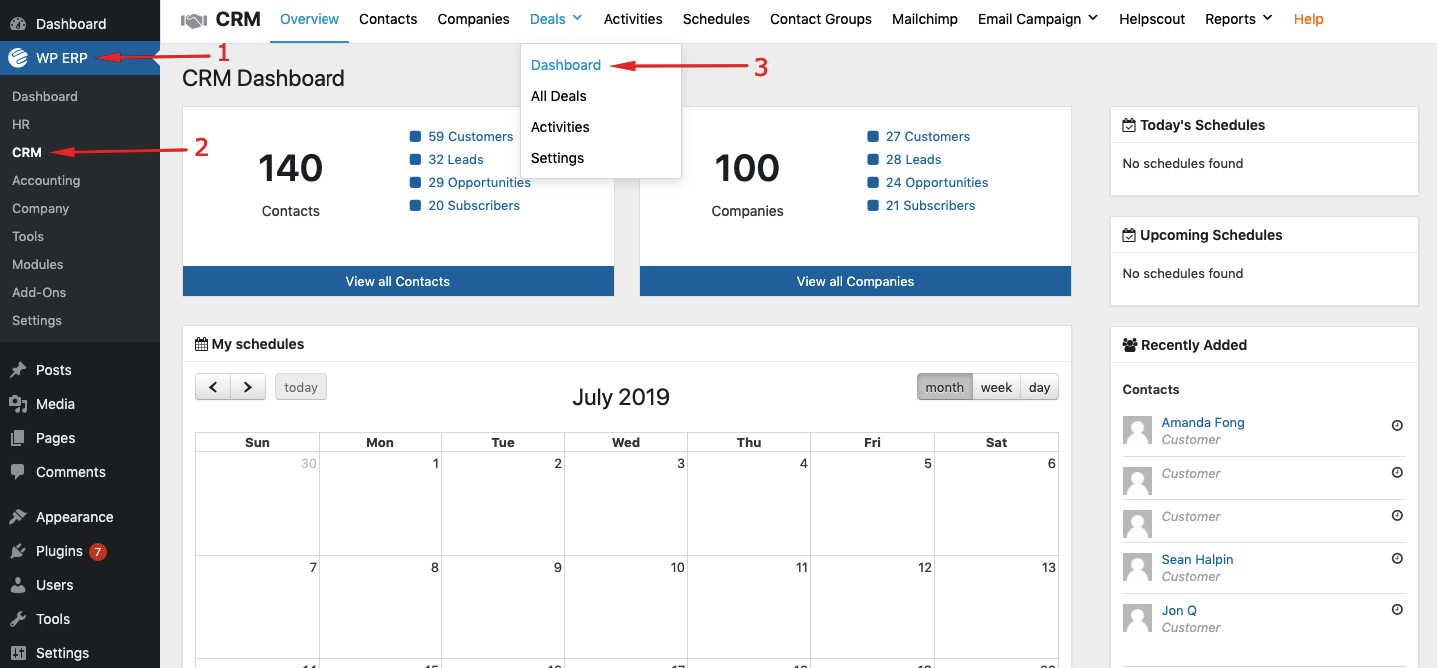
You will find the Dashboard of ERP Deals add-on.

Overview
The overview panel shows the status of your deals and related activities. It shows the total number of deals created on the present month and their total amount. Besides that, it also shows the number of deals created on the previous month and their total amount.
There is also the status of total won deals and their amount for both the present and previous month. You can also view the same thing for lost deals in this page. There are two lists showing most recent open deals and most recent won deals. You can view the name, created date and amount from these lists.
New Deals
For viewing the detail list of new deals opened in the present month, click on the New Deals button on your dashboard. For easy navigation, you can follow this steps WP Admin Dashboard → WP ERP → CRM → Deals → Overview → New Deals.
A pop-up will appear showing a detailed list of the new deals you have created.
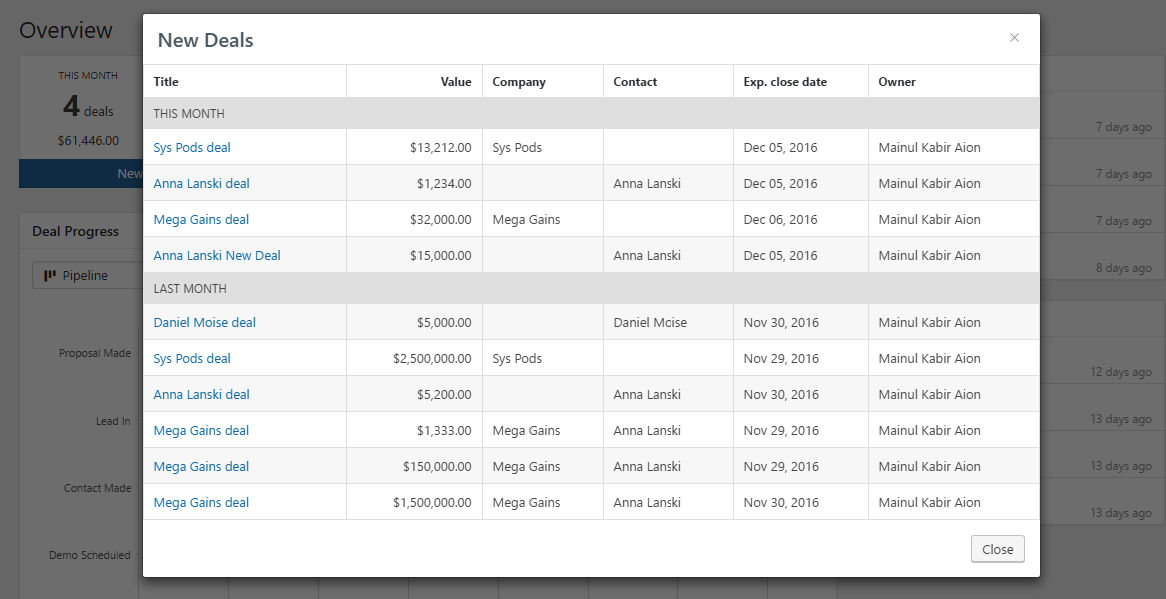
Won Deals
For viewing the detail list of deals you have won in the present month, click on the Won Deals button on your dashboard. For easy navigation, you can follow this steps WP Admin Dashboard → WP ERP → Deals → Overview → Won Deals.
A pop-up will appear showing a detailed list of the deals you have won.
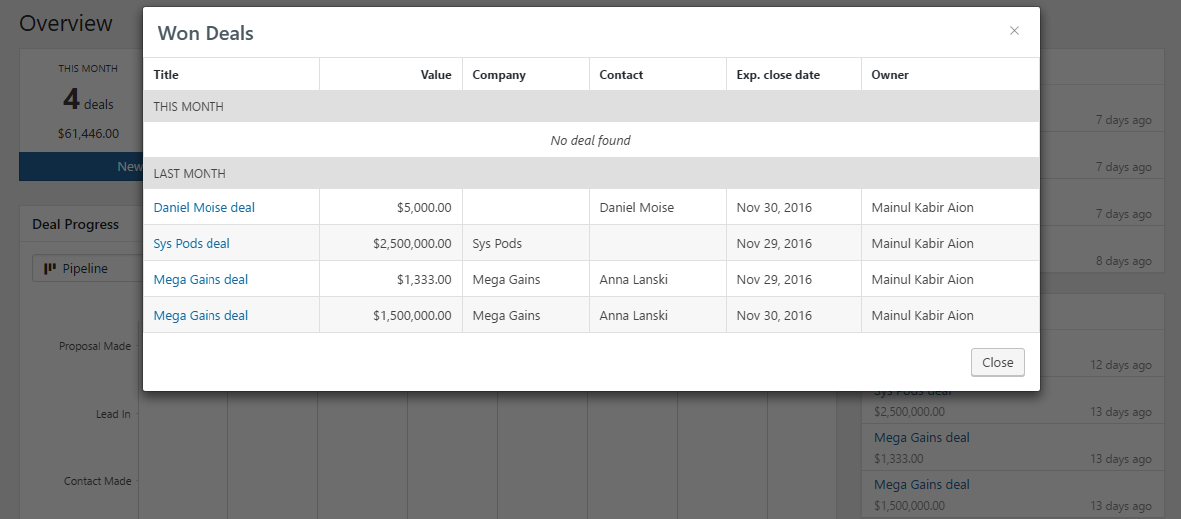
Lost Deals
For viewing the detail list of deals you have lost in the present month, click on the Lost Deals button on your dashboard. For easy navigation, you can follow this steps WP Admin Dashboard → WP ERP → Deals → Overview → Lost Deals.
A pop-up will appear showing a detailed list of the deals you have lost.
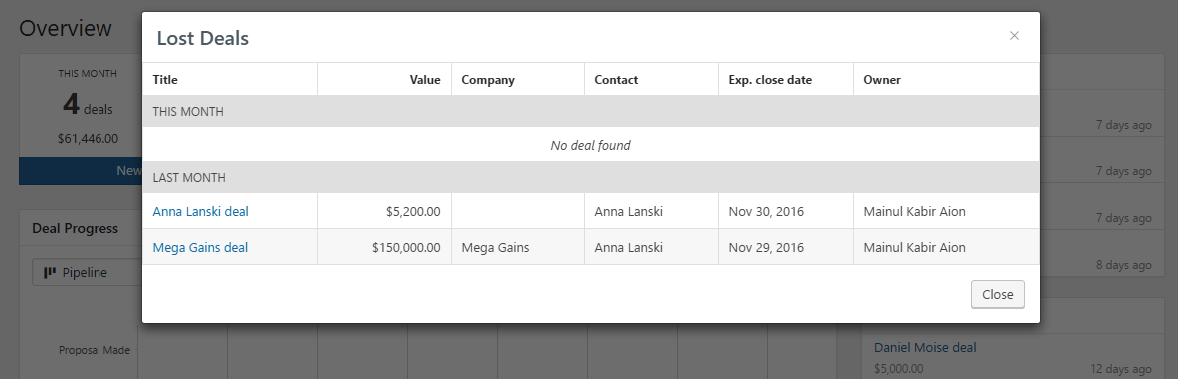
Deal Progress
The dashboard of ERP Deals contain two helpful charts which shows easy to understand status of your deals. It shows the pipelines of your deal progress and stages. You can sort out the deal progress by their pipelines, owener and also month. You can also set the chart to switch to count from value, which will indicate total numbers of the deals.
Activity Progress
There is another chart below the Deals Progress. It is the Activity Progress chart. You can find the progress of your activities associated with your deals and completed by different contacts or agents.
Creating new deals
To create a new deal, navigate to – WP Admin Dashboard → WP ERP → CRM → Deals → All Deals.
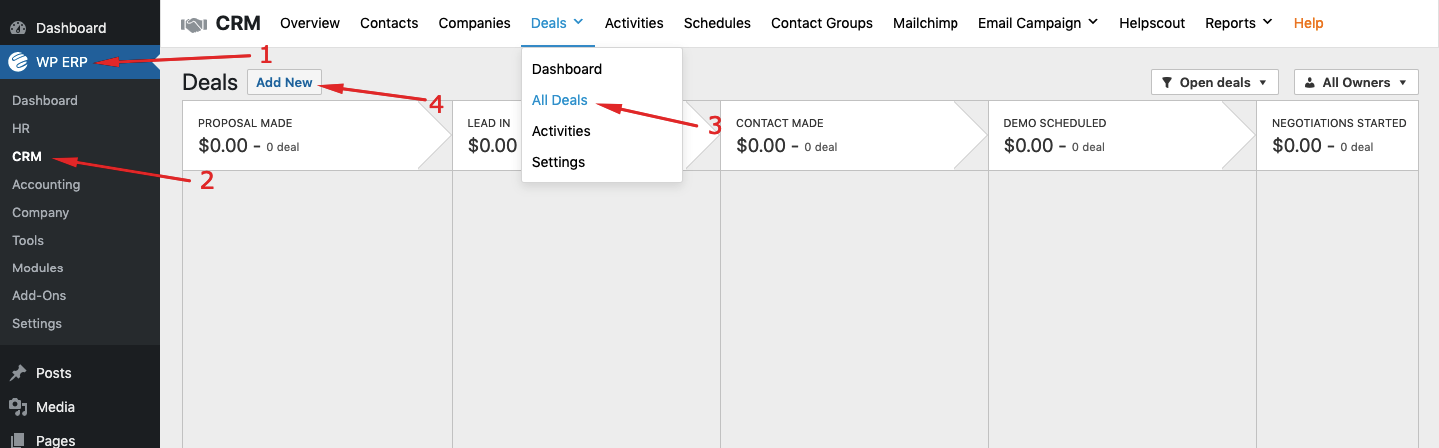
- Click on the Add New button located at the top of the page.

- It will Open a simple deals creation form.

- At first, you have to provide a contact’s name. You can enter 3 or more characters of the contacts name. It will suggest matching contacts from your CRM module.
- Select the contact from the list, it will automatically create a deal title for your. You can also edit the title according to your requirements.

- Besides contact, you can select a company from your CRM module. This selection process is similar to selecting contacts.
- Now, enter the deal value.
- You can now select the pipeline stage of your deal.
- Select the owner of the deal.
- Finally, define the expected close date and click on the Save button. You can change the expected close date later if you require.

- You will get a confirmation message.

Deals Page
Navigate to – WP Admin Dashboard → WP ERP → CRM → Deals → All Deals.
You will find a dashboard showing all the deals in different pipelines including their names and amount. You can drag and drop the deals from one stage (pipeline) to another one. Besides that, you can easily sort the deals by owners and different status of the deals (open, won, lost and trashed).
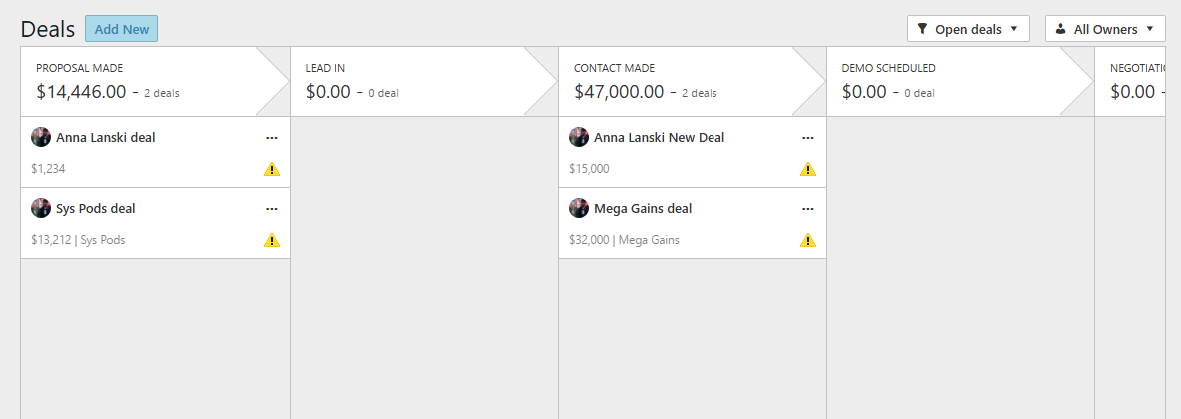
The open deals can be marked as won or lost directly from dashboard. To do so, click on any of the deals option (…) button. You will see three options- mark as won, mark as lost and mark as trash. Select any one you require and the deals status will change instantly.

You can add activities to your deals directly from the dashboard. To do so, click on the yellow attention icon on your deal and you will see an option stating schedule activities. By clicking on the button you will view the create activities page.
To view details of the created deals, click on them. It will open a pop-up, which will contain all related information about your deals. You can mark your deal as won, lost or trash from here as well. Besides that, you have the full control of your deal by changing the pipeline stages, adding activities, take notes, send mails, upload files and many more.
In case of activities, you can schedule calls, meetings, tasks, deadlines, emails and lunches. You can also edit your contact details from here. Besides that, you can add participants, agents and competitors for the selected deal.

ERP Deals Activities
You can view the list of activities from the Activities page. Navigate to WP Admin Dashboard → WP ERP → CRM → Deals → Activities..
All the activities which are open will be displayed in this page. You can sort activities by complete, planned, overdue and also on a selected period. Besides that, you can sort activities by their type such as call, meeting, deadline, email, lunch etc.
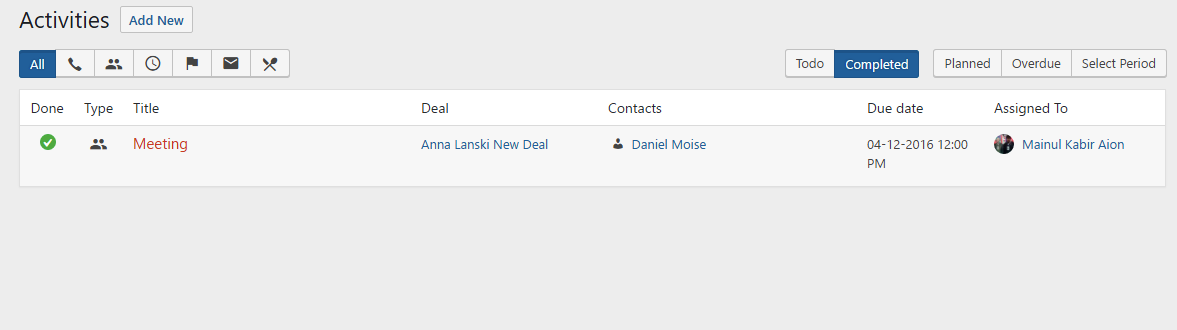
Create New Activities
To add a new activity, navigate to the activities page and cluck on the Add New button. A new form will appear which can be used to schedule an activity. After entering related information, you have to define the deal name and assign it to yourself or agents. Then, click on the save button to schedule the activity.
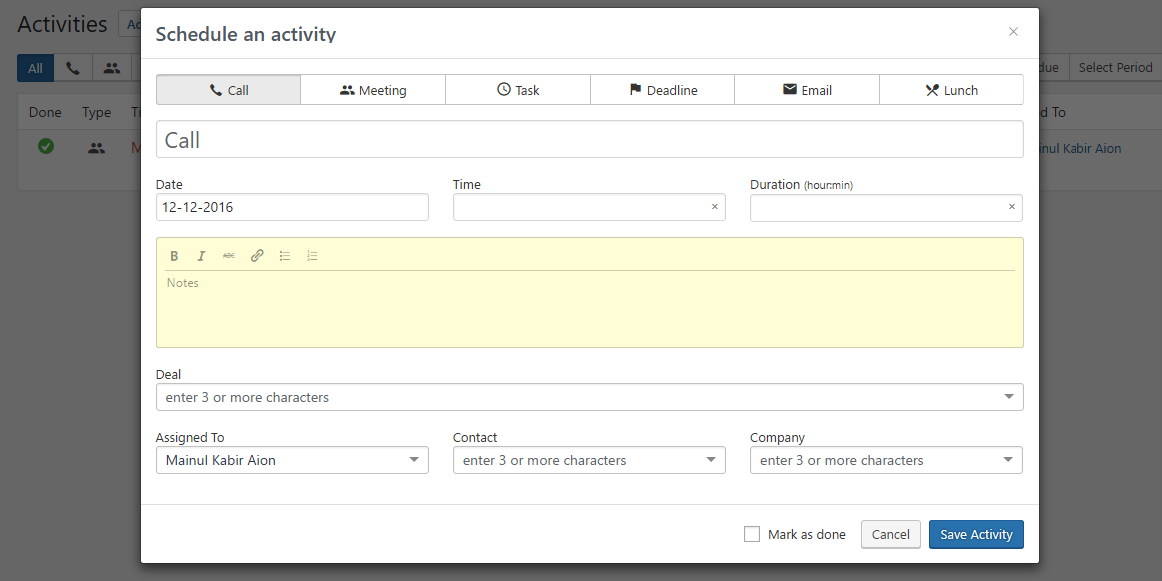
ERP Deals Settings
You can set up your ERP Deals by navigating to WP Admin Dashboard → WP ERP → CRM → Deals → Settings..
There are three settings including Pipeline, Activity Types and Lost Reasons.
Pipeline
You can customize your sales stages from here. There are options to add stage, edit pipeline and add new pipeline.
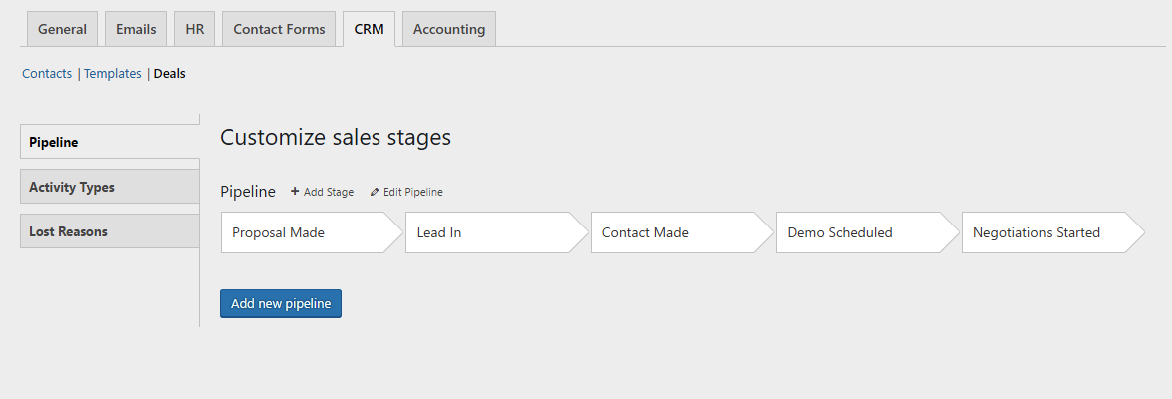
Activity Types
You can define new activity types from this page. You can also trash and restore existing activities.
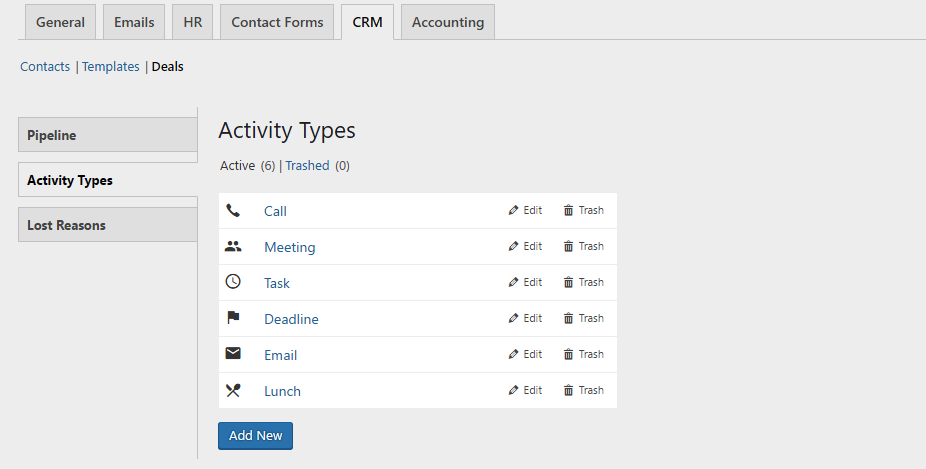
Lost Reasons
From here, you can manage lost reasons for your deals. When a deal is marked as lost, users can choose between these lost reasons.
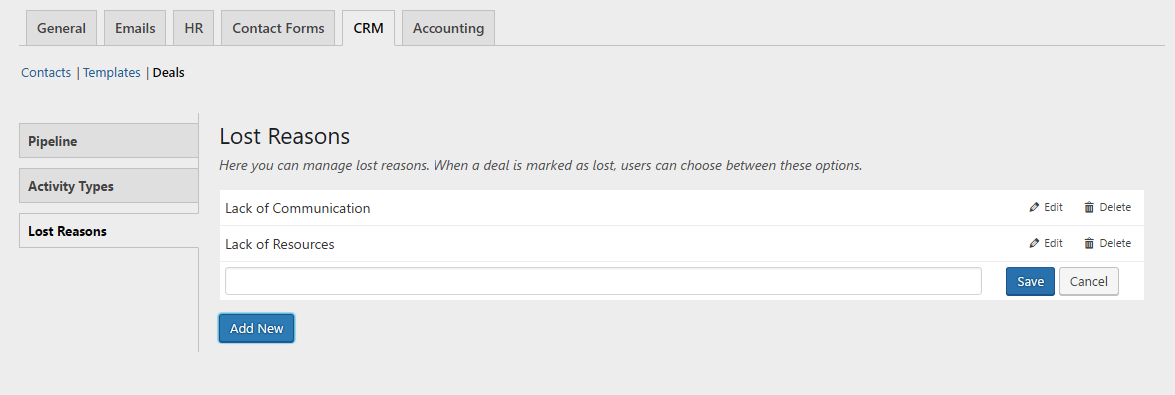
That’s all about WP ERP Deals.



