Purchasing A Package And Activating License
The purchasing process of a WP ERP package is a piece of cake. To learn the process, just make sure to sit tight and follow along with this tutorial.
How to purchase a WP ERP package?
Assuming that you want to buy the HRM Essential Package.
Step: 1 Navigate to the pricing page
To do so, first off, log in to this page and click on the pricing option.
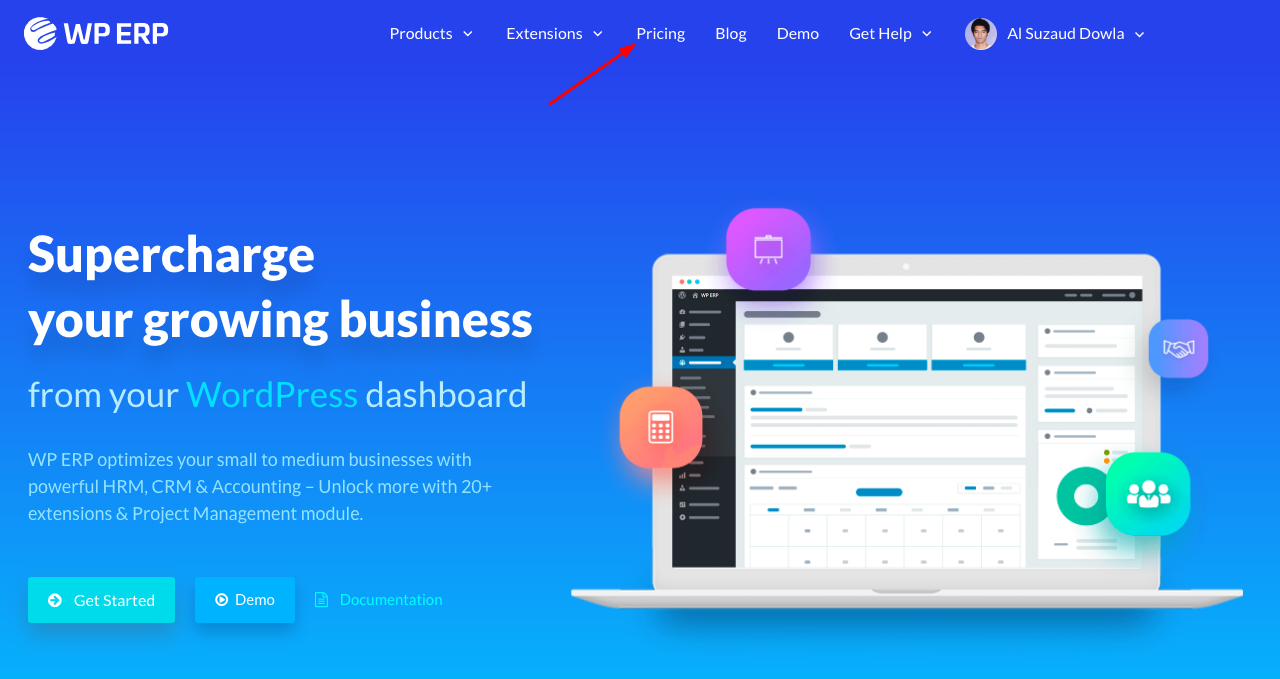
You can also click on the “Get Started” button from the left bottom corner of the screen which will redirect you to the same page.
Step: 2 Pick a plan
Next, you will get the following pricing page for the ERP modules:
On the same page, you can also navigate to the Enterprise and Business pricing plan apart from the Essential package.
Step: 3 Choose your package
You will find three packages for HR modules – one is Starter,

another is Essential,

and the other is Business.

However, there is also a package named “Complete ERP” which includes all modules and packages of WP ERP.

As we were supposed to buy the HRM module, you will go to the Essential pricing plan of the HRM module and just make sure to hit the “Buy CRM Essential” button.
Step: 4 Select your payment method and enter your credentials
Next, you will be taken to the checkout page where you will have to select a payment method and enter your credentials like email address, name and check the boxes “Agree to our license terms and refund policy” and “Send me offers and important product update”. Here we have selected the Credit Card option.
Note that, if you have any discount code, you can use it here.
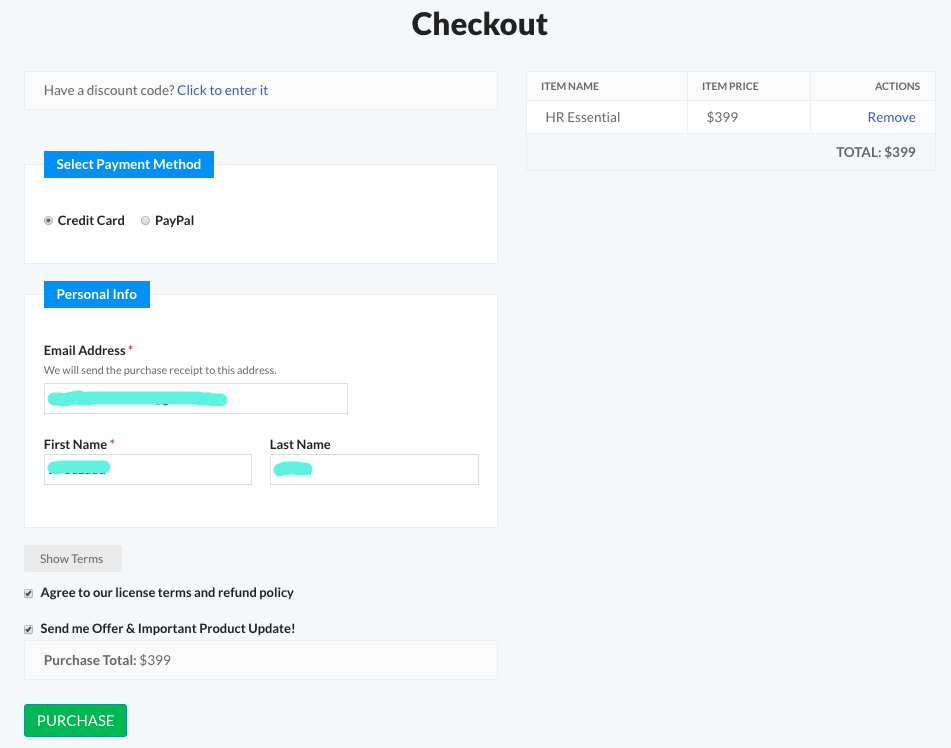
Now, click on the ‘Purchase‘ button to proceed to the next step.
However, if you select the PayPal option then you will be redirected to the following page where you will have to enter your PayPal email address and password.
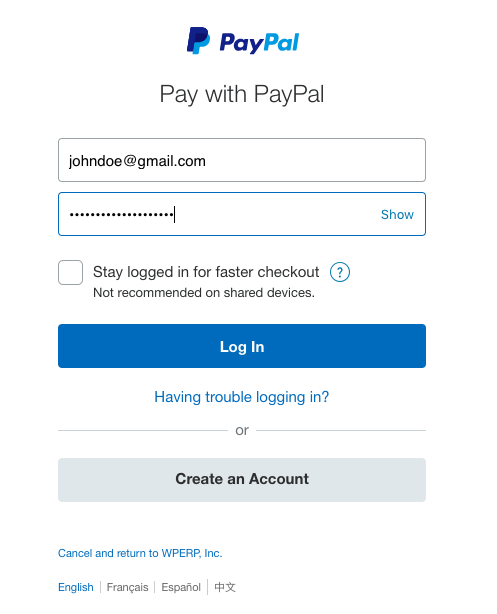
Step: 5 Fill out the popup fields
Now you will find the below popup.
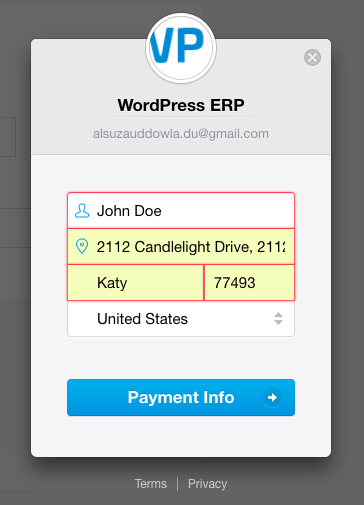
Once you fill out the popup, hit the “Payment Info” button.
Step: 6 Enter your Credit Card details
After hitting the “Payment Info” button, you will get the following popup.
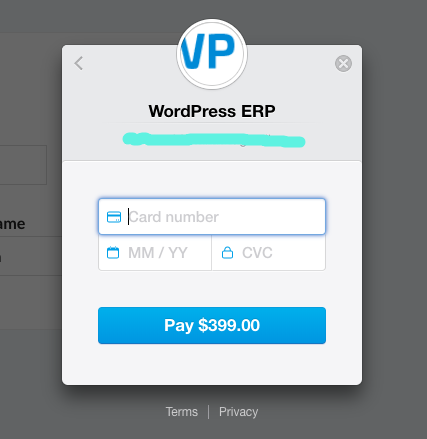
Now, you will need to enter the card number along with other details. At length, you will have to click on the “Pay” button to finish the checkout process.
Step: 6 Get the plugin
In this step, you will get a confirmation message mentioning whether your payment is successful.
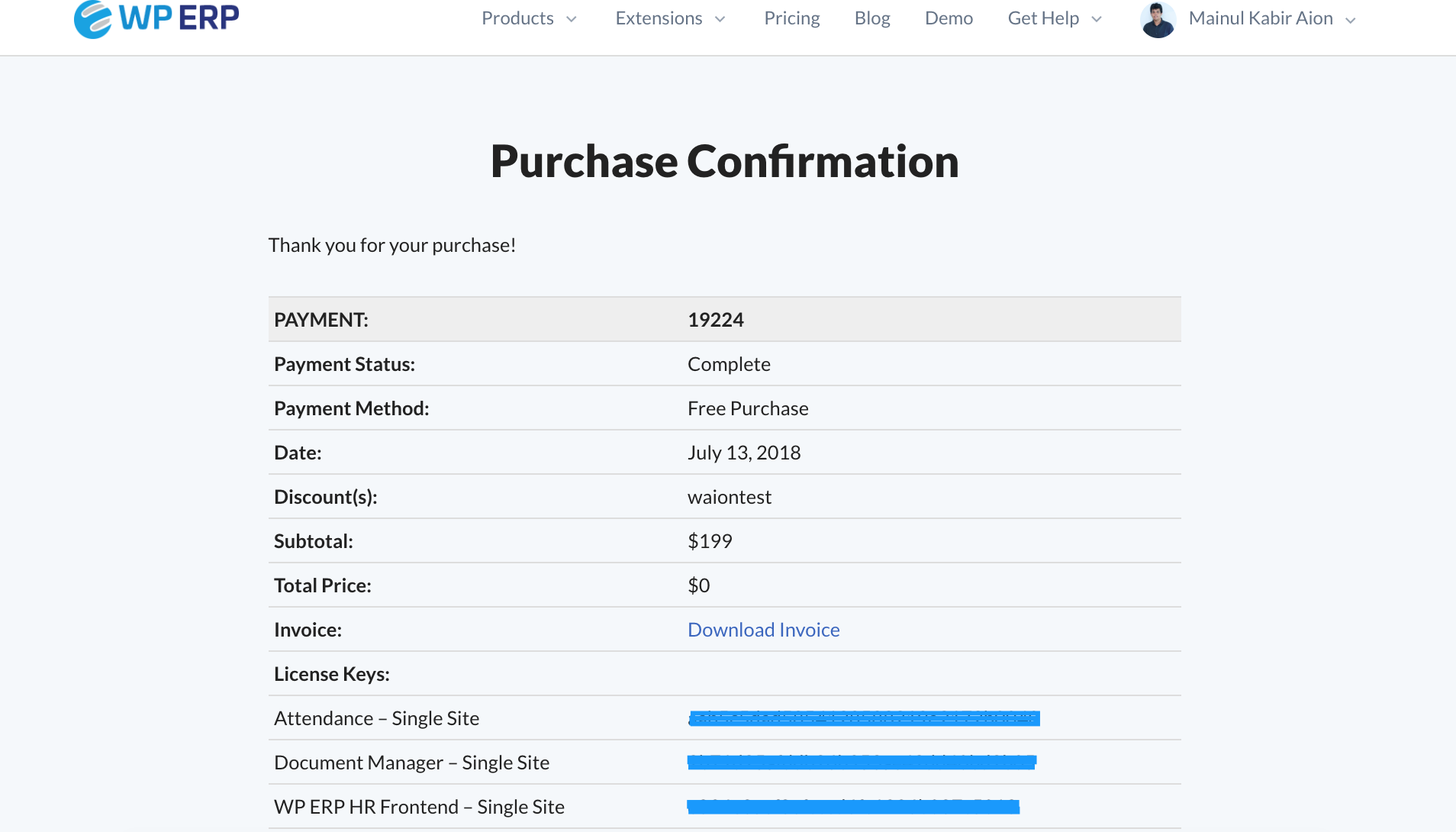
After that, you will get an email containing the download link.
Step: 7 Go to your account
Now login to your account in WP ERP to go to your account dashboard where you will be able to see your downloaded files and transaction history.
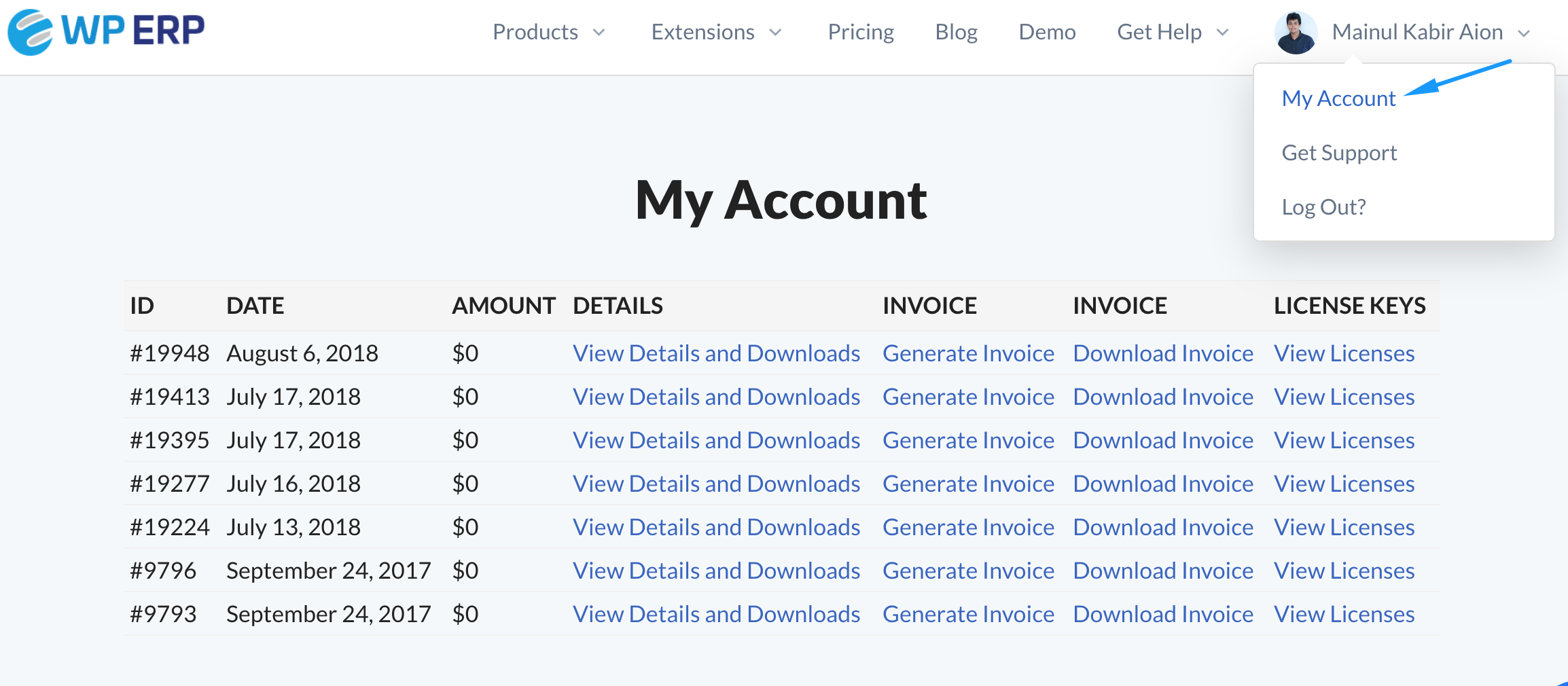
- View Details and Downloads: If you click here you will able to see the details and downloads for a transaction.
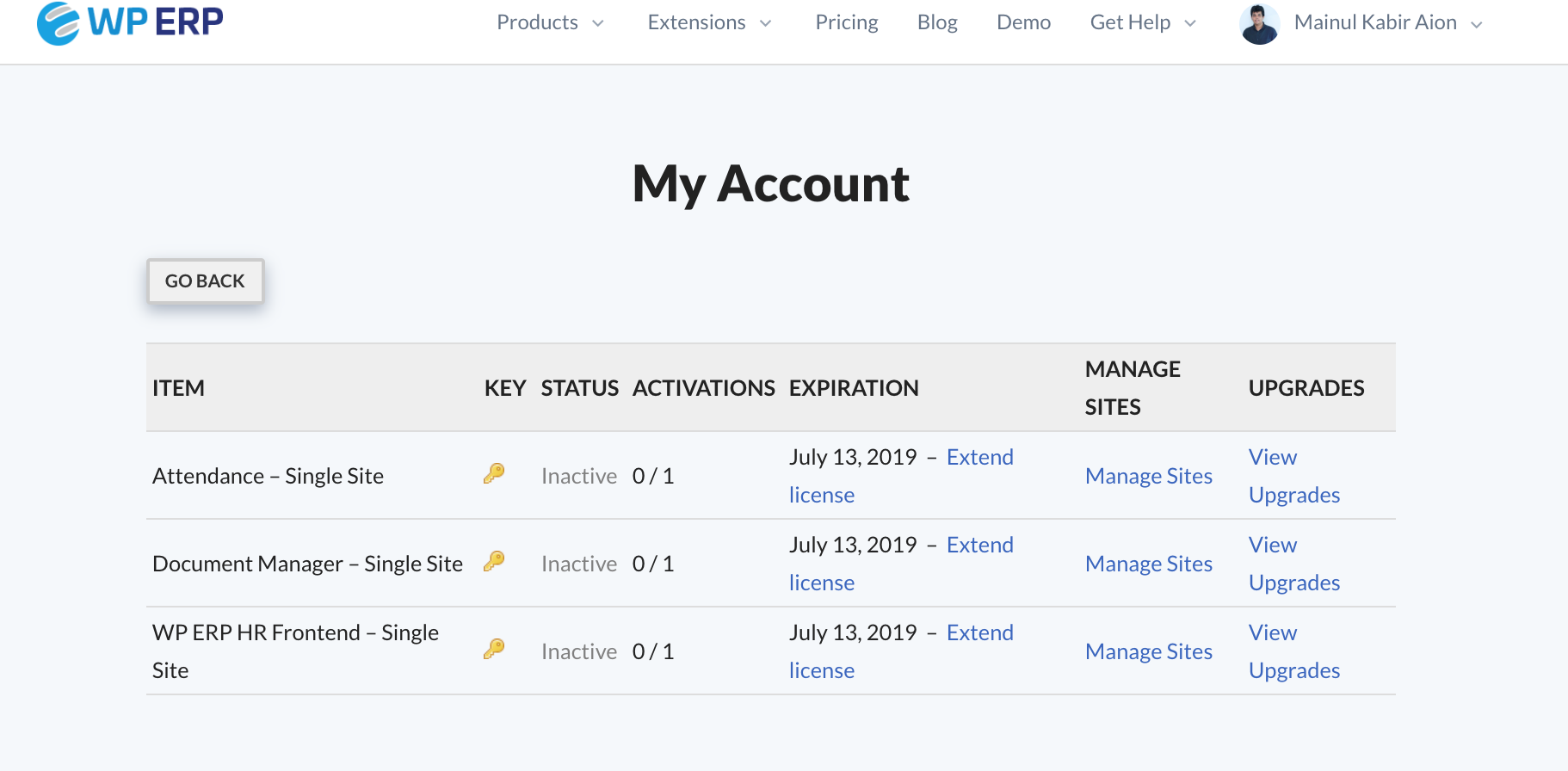
- Generate Invoice: Select this option to create an invoice for the transaction you made.
- Download Invoice: Use this option to download the invoice you made.
- View Licenses: Hitting this option will allow you to see the license key for the product that you purchased.
Activating License
Purchasing the Essential package of HRM module means you are buying 6 premium extensions at a time. Hence, you will get 6 license keys for activating those extensions. The activation process of the License key is the same for each and every extension of WP ERP.
To activate the license key for an extension, first, you will have to install a premium extension. After that, you will have to navigate to WP Admin Dashboard → WP ERP → Settings → Licenses (Tab).
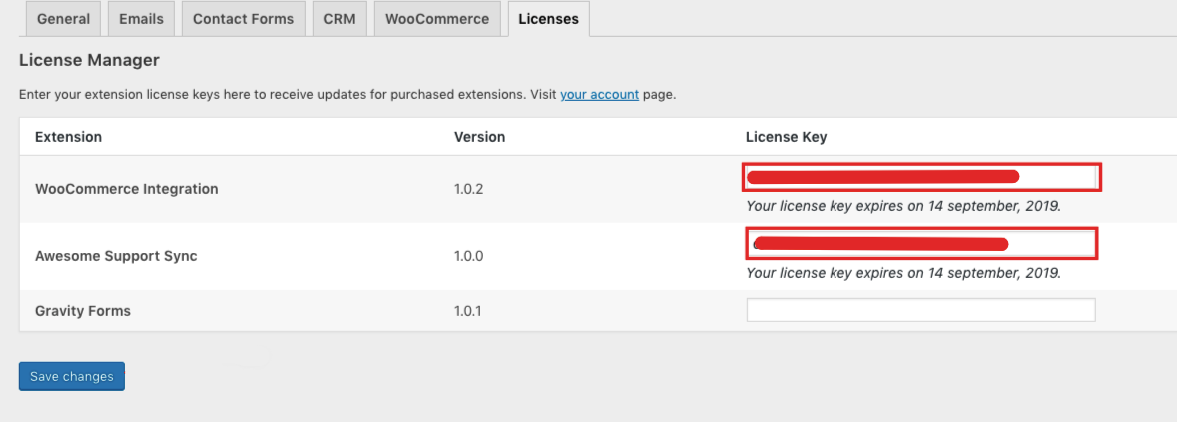
After inserting the license key hit the “Save Changes” button.
That’s all about purchasing and activating a WP ERP package.
